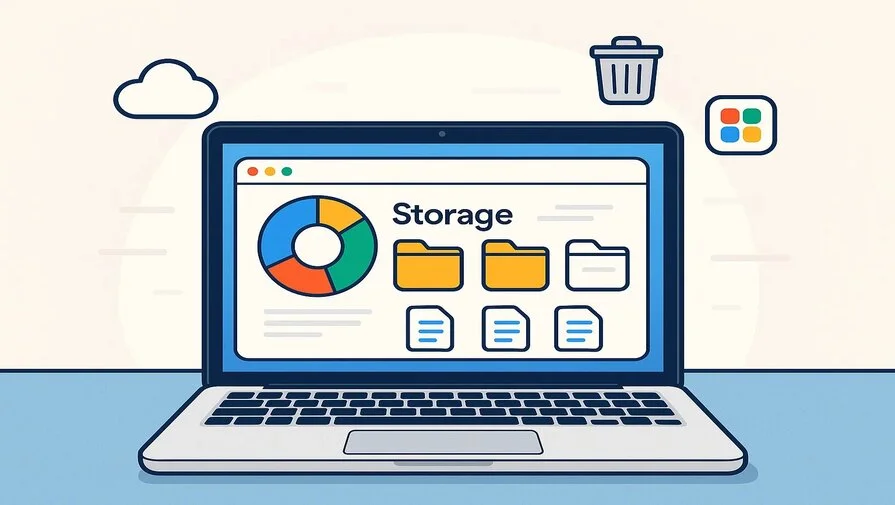Is your Mac running low on storage? You’re not alone. A full hard drive can slow down your computer, making it harder to work, edit photos, or save important files.
The good news is, you don’t need expensive software or technical skills to fix it. In this guide, you’ll discover simple and safe ways to free up Mac space, remove unnecessary files, and speed up your Mac. These tips are easy to follow, even if you’re a beginner, and will help your Mac run smoothly again.
1. Start with a Storage Check: Know What’s Using Space
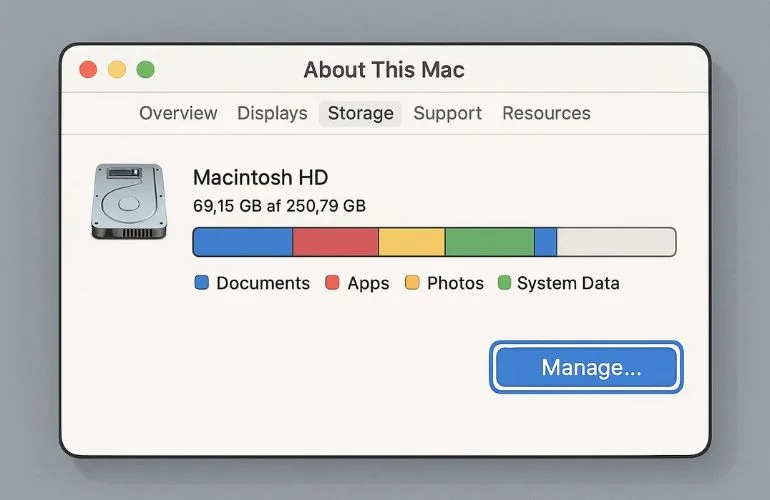
Before you start deleting files or apps, it’s important to know what’s taking up space on your Mac. This helps you decide what to clean first and makes it easier tofree up Mac space safely.
To Check Your Mac’s Storage:
- Click the Apple Menu > About This Mac > Storage tab.
- Click Manage to open Storage Management.
- You’ll see a breakdown by category: Documents, Apps, Photos, System Data, and more.
Now that you know what’s taking up space, the next step is to clean out the clutter and remove files you no longer need.
2. Clean Out the Clutter: What You Can Safely Delete
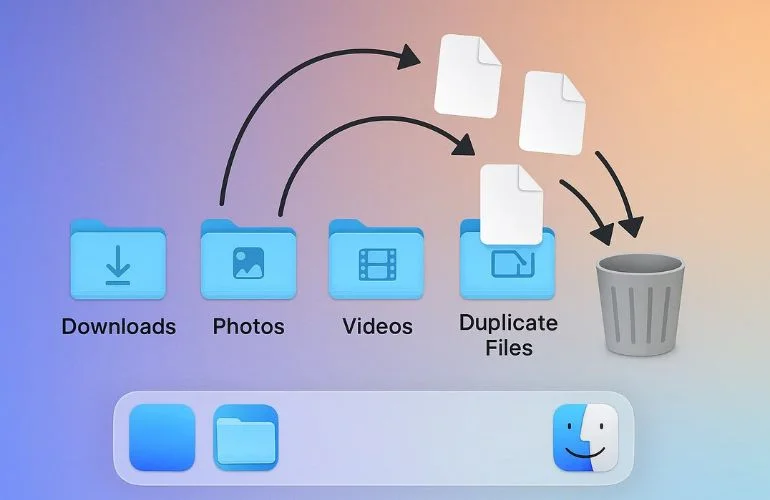
Now that you know what’s taking up space, it’s time to remove unnecessary files. Many users are surprised by how much clutter their Macs store. Cleaning it up can help you free up Mac space quickly.
Start By Looking For:
- Old downloads and installers
- Duplicate documents or photos
- Unused apps or trial software
- Mail attachments saved offline
- Large videos or raw photos
After removing obvious clutter, it’s helpful to let macOS assist you with built-in storage tools for an even easier cleanup.
3. Let macOS Help You: Use Built-In Storage Tools
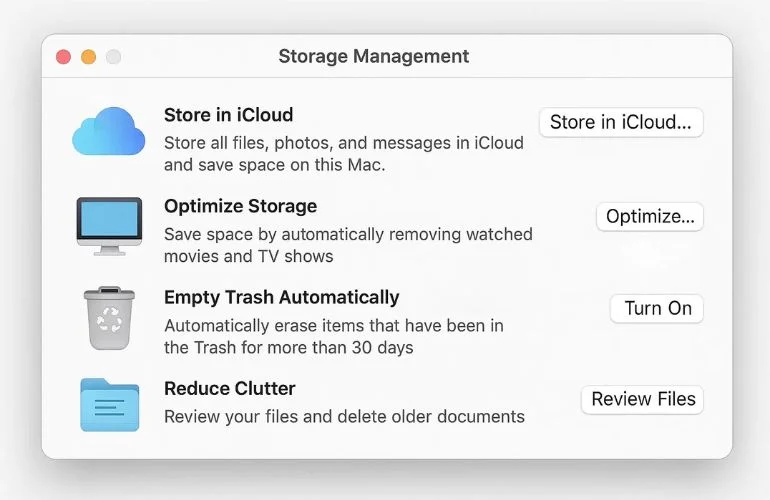
Feeling overwhelmed by manual cleanup? Don’t worry—macOS offers built-in tools to help you manage storage more efficiently.
To access them, go to: Apple Menu > About This Mac > Storage > Manage
Here’s How Each Tool Helps:
- Store in iCloud: Moves files to iCloud and keeps smaller versions on your Mac.
- Optimize Storage: Automatically deletes Apple TV content you’ve already watched.
- Empty Trash Automatically: Clears your Trash after 30 days.
- Reduce Clutter: Helps you review large or old files you may no longer need.
These tools run in the background, helping you stay organized with minimal effort.
Even after using these tools, some hidden files, like caches, can take up significant space. The next step is to clear temporary files safely. For more details on how these built-in features work, you can check out the official macOS documentation.
4. Dig Deeper: Clear Cache and Temporary Files
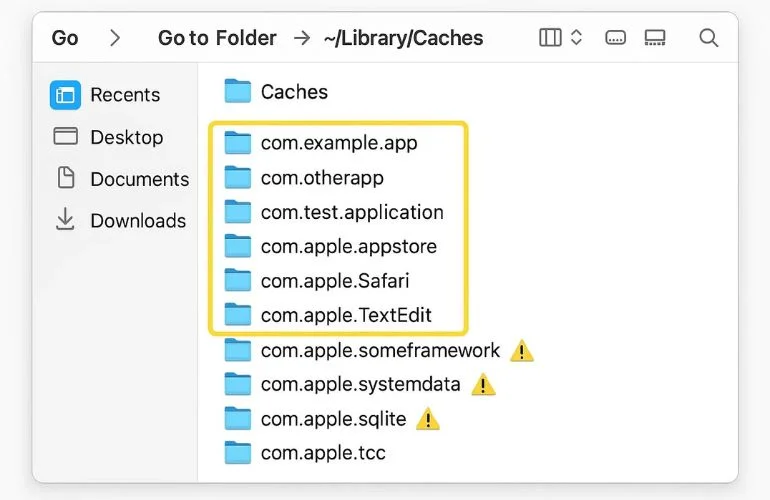
Cache files help apps and your Mac run faster by storing temporary data, like images, website info, or app preferences. Over time, these files can grow large and take up space. Cleaning them can help you free up Mac space.
Why It’s Safe for Apps But Risky for System Files:
- App caches: Deleting them only removes temporary files, and your documents and app settings will not be affected.
- System caches: These are important for macOS. Removing the wrong files can cause problems or make your Mac unstable.
How to Safely Remove Caches:
- Open Finder > Go > Go to Folder
- Enter: ~/Library/Caches
- Delete the contents inside app folders (don’t delete the folders themselves)
- You can repeat for /Library/Caches if needed, but avoid system folders you’re unsure about
Tip: Always back up your Mac before deleting anything in /Library to prevent accidental issues.
Along with cache cleanup, consider checking out other useful Mac tools that can help you manage files and improve workflow. After clearing caches, it’s a good idea to make sure apps you no longer use are properly uninstalled.
5. Go Beyond Drag-and-Drop: Properly Uninstall Apps
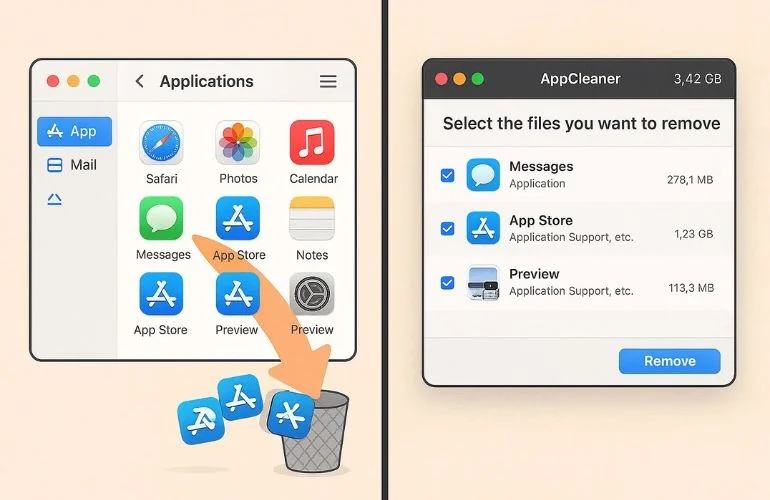
Just dragging an app to the Trash doesn’t remove everything. Many apps leave behind hidden files, like preferences or support files, which still take up space. Cleaning these properly can help you free up Mac space.
Why AppCleaner is Safer for Beginners:
- Finds and deletes all leftover files automatically.
- Reduces the risk of accidentally deleting essential system files.
- Simple drag-and-drop interface—no need to dig through Library folders.
Manual Uninstall (If You Prefer):
- Delete the app from Applications
- Remove leftover files from:
- ~/Library/Application Support/
- ~/Library/Preferences/
- ~/Library/Containers/
Once unused apps are removed, you can free up even more space by using iCloud to store files in the cloud.
6. Make Use of iCloud: Free Space Without Losing Files
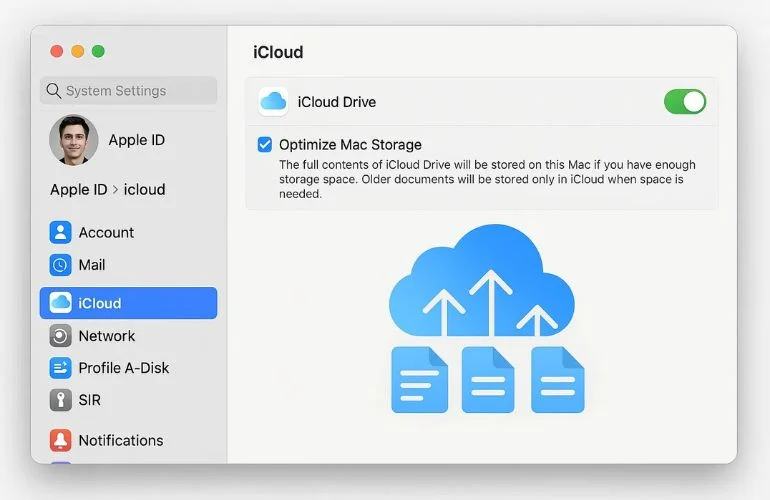
If you want to free up space without deleting important files, iCloud is a great option. It stores your files in the cloud and keeps smaller versions on your Mac.
How to Set It Up:
- Go to System Settings > Apple ID > iCloud
- Turn on iCloud Drive
- Enable Optimize Mac Storage
This moves full-sized files to the cloud and keeps lightweight previews locally, saving lots of disk space.
Benefits:
- Your files are accessible from all Apple devices
- Photos, messages, and documents save space automatically
Note: Free iCloud plans include 5GB only, so consider upgrading if you have a lot of files.
If iCloud isn’t enough, or you prefer not to use it, moving large files to an external drive or cloud service is another great option.
7. Prefer Physical or Cloud Backups? Move Large Files Instead

Moving large files to an external drive or cloud service can free up significant storage.
Options:
- External hard drive or SSD
- Cloud storage services: Google Drive, Dropbox, Microsoft OneDrive
This is ideal for:
- Archived video projects
- High-res image folders
- Software backups
Tip: Always check that your files have transferred correctly before deleting them from your Mac.
Now that you’ve cleared space, it’s important to keep your Mac organized with regular maintenance. Need more options? Check out the best cloud storage services to find other reliable ways to store files safely.
8. Keep It Clean: Ongoing Tips to Stay Space-Efficient
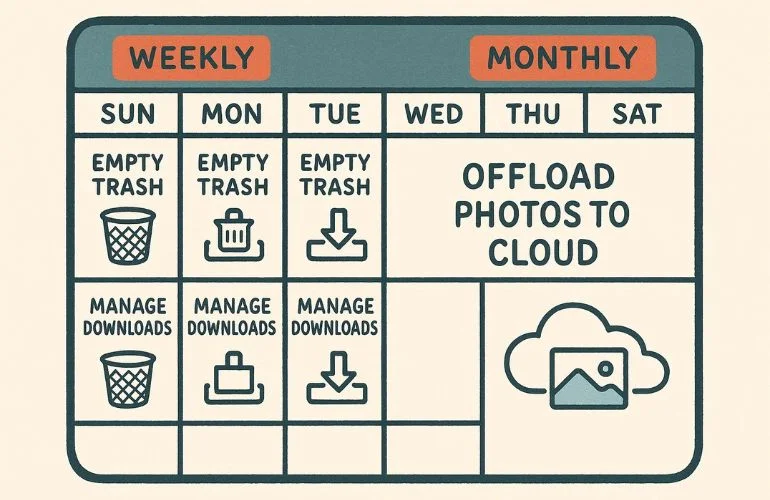
Congrats! You’ve freed up space on your Mac. To keep it running smoothly, it’s important to maintain good habits.
Create Healthy Mac Habits:
- Empty Trash and Downloads regularly (weekly is best)
- Use Storage Management once a month
- Move photos or videos to the cloud or an external drive
- Avoid saving large files on your Mac unless needed
- Set reminders for regular cleanups
Following these simple steps will help your Mac stay fast, organized, and clutter-free.
Quick Answers: Common Mac Storage Questions
Yes, but be careful. Tools like Monolingual can help remove extra language files safely. Deleting the wrong files could affect some apps.
System Data includes caches, logs, Time Machine snapshots, and other system files. Restarting your Mac or clearing local backups can sometimes reduce its size.
Use iCloud or move large files to an external drive or cloud storage. These methods free up Mac space while keeping your documents, photos, and videos safe.
Final Thoughts
Freeing up space on your Mac doesn’t have to be complicated or risky. With simple, safe steps—like deleting unnecessary files, using built-in macOS tools, managing caches, and moving large files—you can free up Mac space and keep your computer running fast.
Regular maintenance, such as checking storage and organizing files, will help your Mac stay smooth and clutter-free over time. Whether you prefer using iCloud, external drives, or manual cleanup, these tips make it easy to take control of your Mac’s storage and performance.