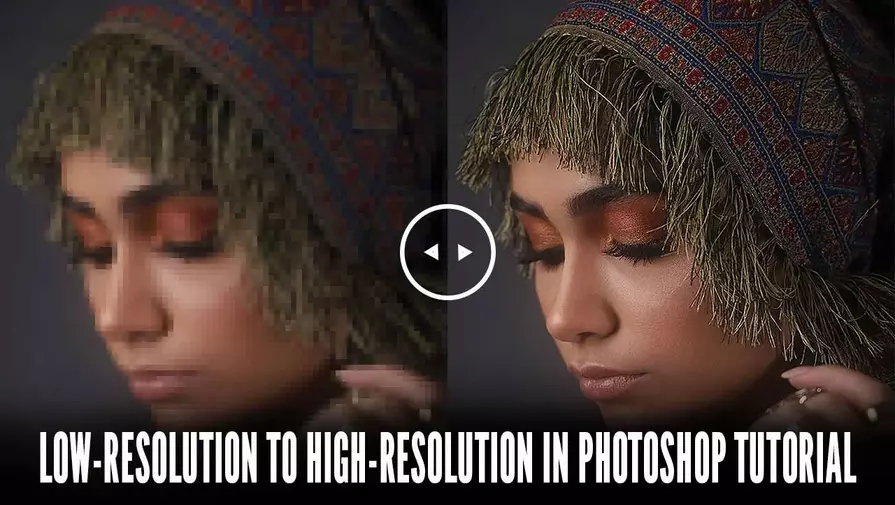Have you ever had a low-resolution photo that you wanted to use, but the quality just wasn’t good enough? Don’t worry! While you can’t turn a low-res image into a perfect high-res photo, you can still improve it significantly. Thanks to Adobe Photoshop CC, you can make your pictures look much better with just a few simple tweaks.
What is Resolution?
Resolution is the amount of detail an image holds. The more pixels (tiny colored dots) an image has, the clearer and smoother it looks. Fewer pixels mean a blurry or pixelated image. While you can’t truly add more pixels to a low-res image, you can fake it by enlarging existing pixels using Photoshop’s smart tools. The results might not be perfect, but they will look way better.
Methods to Convert Low- to High-Resolution Images
Method 1: Using Photoshop’s Artificial Intelligence (AI)
The first process is pretty simple if you are using an option called “Preserve Detail 2.0”. Photoshop CC2018 has the feature built in. And, you can have the facility in any version forward. So, if you are using Photoshop CC2018, you can do it easily.
For this method, we are using an image of a baby that I have downloaded from Pixabay.com. The size of the image is only 300X209 pixels. We will try to improve the resolution to make a better view. However, if your image has better pixels, you will have a better result, of course.
Step 1: Location of Preserve Details 2.0
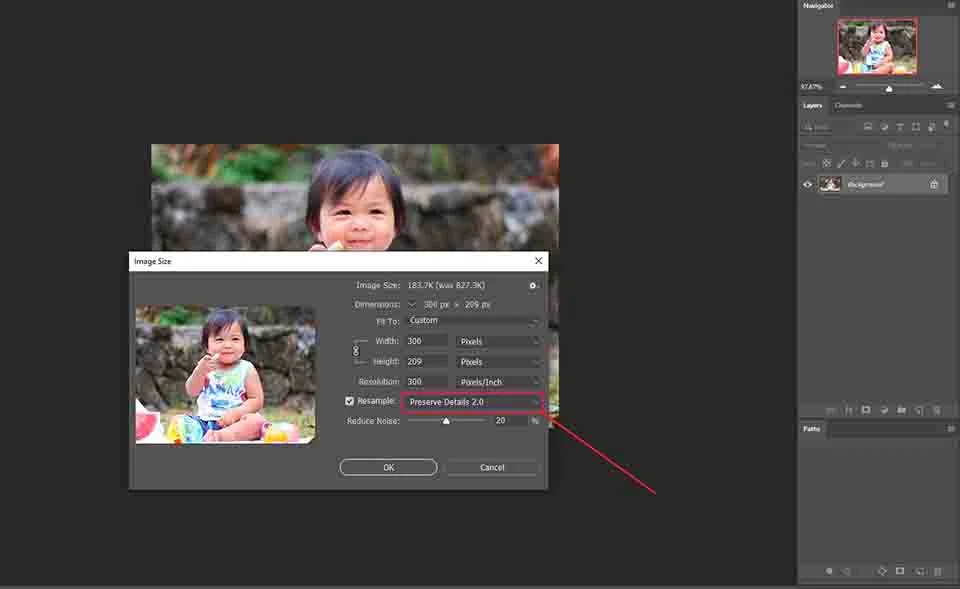
To see ‘Preserve Details 2.0’, first go to Image>Image size. See the above image. You will find several settings options to modify. If you do not have the option here by default, you need to go to another location. So, go to Edit>Preferences>Technology Previews.
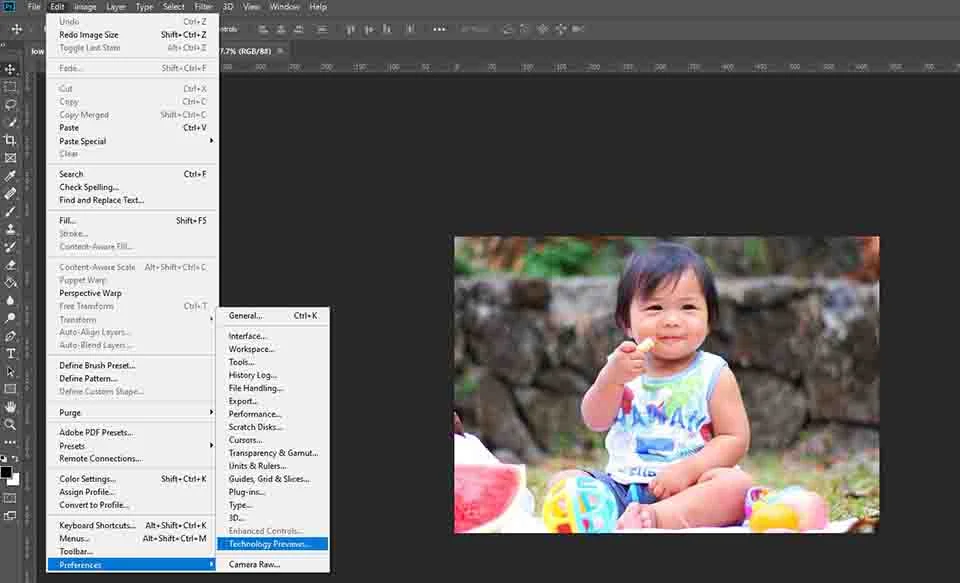
In the window, select ‘Technology Previews’ from the tree. Then, check the box beside the ‘Enable Preserve Details 2.0 Upscale’. Press OK to continue. Now, if you go to Edit>Image size, you will find the option as previewed on the image before.
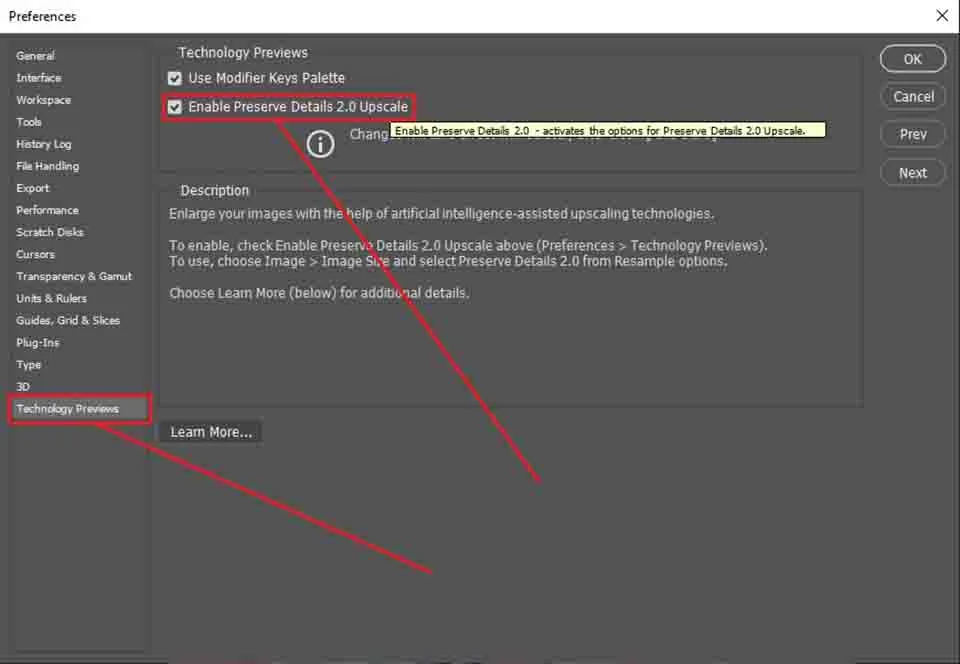
Step 2: Settings
In the Image Size window, set the width to your desired size (e.g., 4000 pixels). The height will adjust automatically. Check the Resample box and select Preserve Details 2.0 from the dropdown. Adjust the Reduce Noise slider (try 20% as a starting point).
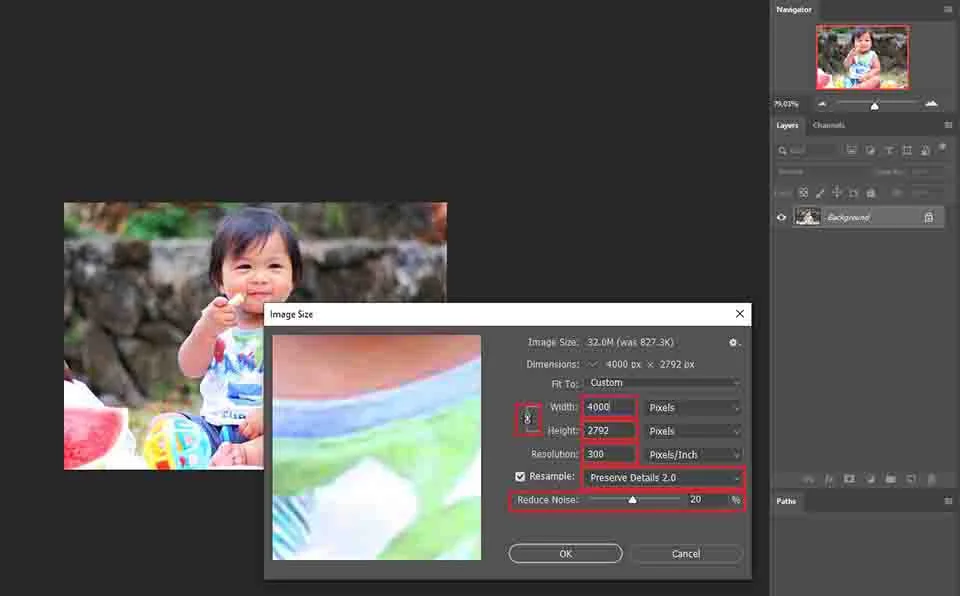
Step 3: Save
To save the file as a JPG, go to File>Save As and select the file extension JPEG. You can also use the keyboard shortcut Ctrl/Command+Shift+S for Windows/MAC to reach ‘Save As’. You can also keep a copy in PSD format if you have a plan to edit it further.
Method 2: Black & White Image by Editing
This method works best if your image only has two colors (e.g., black on white). It’s perfect for simple designs but won’t work well with colorful or gradient images.
Step 1: Making A Copy of The Image
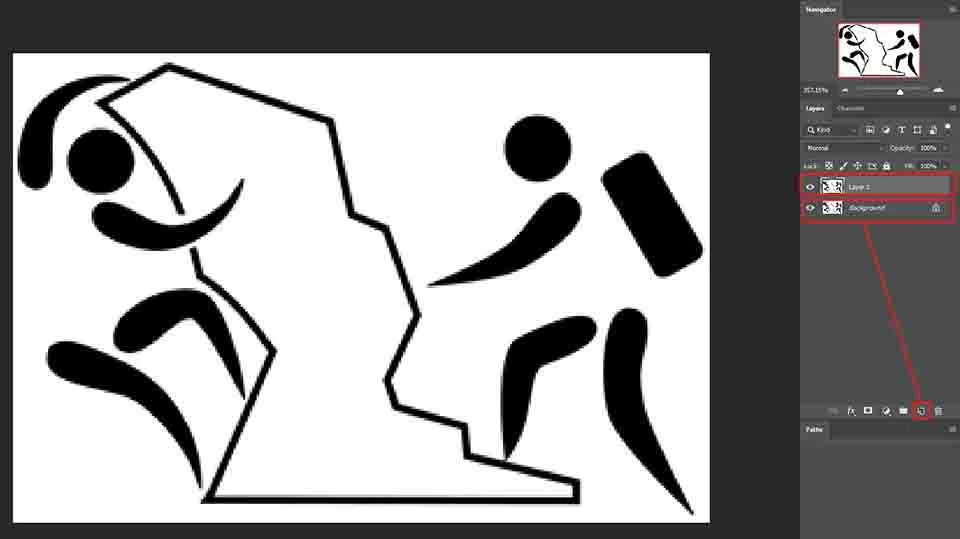
Here we are using an image in black and white on a white background. The dimension of this image is only 300X202 pixels. To see before and after the difference better first, we will make a copy first. Use Ctrl/Command for Win/MAC to make a copy of the original image.
Step 2: Using Complementary Colors
If you have an image in black and white, it is better to take the background white. You can take another color too. But, it looks better black on white while working. You can take a solid-colored adjustment layer in white and place it below the original image layer.
Step 3: Increasing Image Size
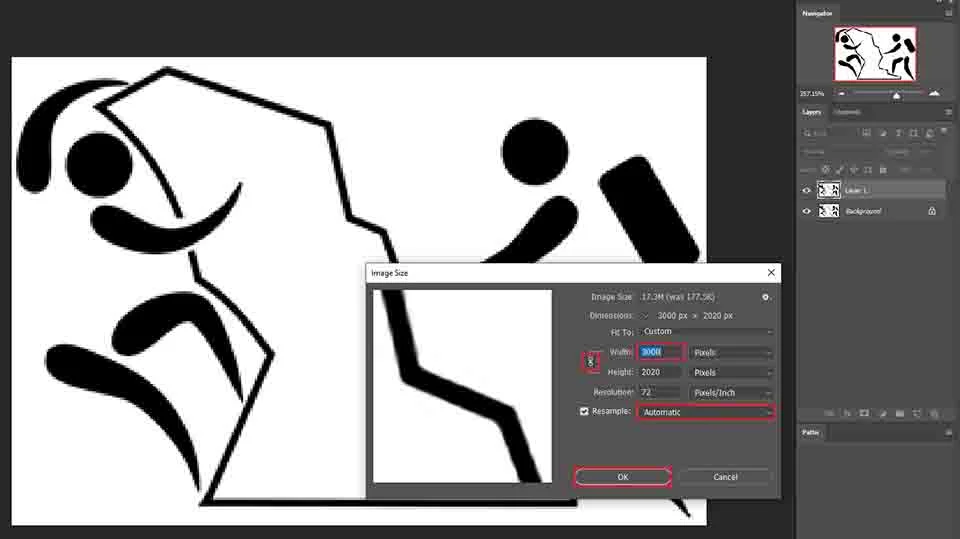
Increasing image size is a common step for the whole procedure. Like before, go to Image>Image size and input a higher number. You can do it accordingly for the operation. But this time we will choose the Resample option ‘Automatic’. Hit OK to continue.
Step 4: Blurring the Image
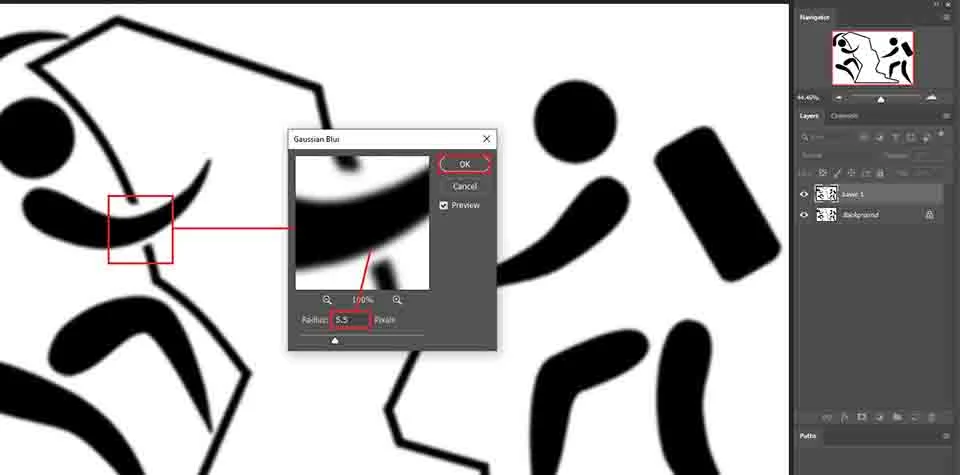
Go to Filter>Blur>Gaussian Blur. Click on the image to choose a more uneven area. Take the slider to the left and gradually move to the right. At the point when most of the edges become smooth, stop. For the image, we are using a value of 5.5 pixels. Click OK to continue.
Step 5: Correcting the Edges
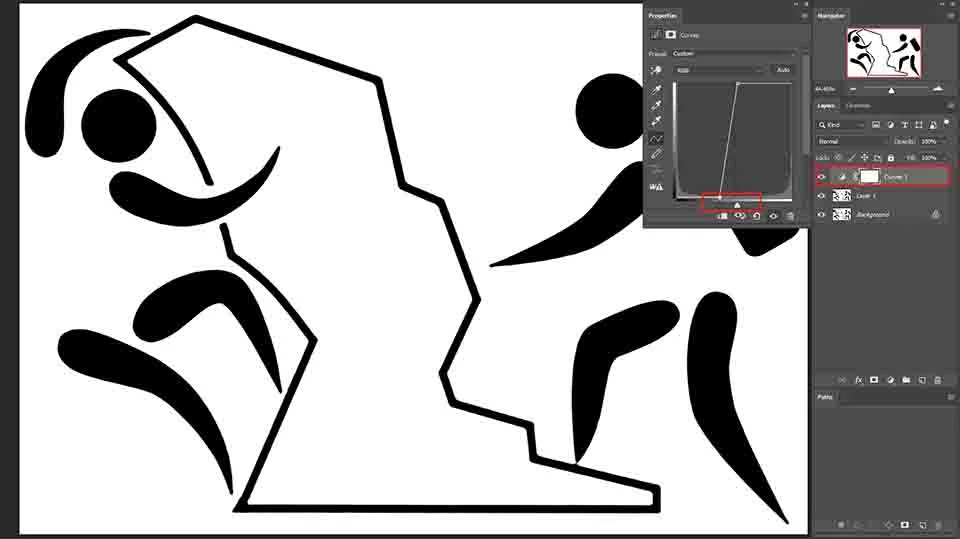
Now we have a blurred image that needs correction. So, we will add a Curve adjustment layer and make adjustments for the best view. Do not overdo any of the sliders, as the result may become cracked. So, stop adjusting at the moment when you have a sharp edge with a comparatively plain view. At this point, we are done, and no need to go further. Save the image according to the instructions of the previous method.
Conclusion
Improving the resolution of a low-res image might not make it perfect, but it can make it usable. With Photoshop CC’s AI-powered features, you can get impressive results in just a few clicks. Stay tuned for more tips, including how to enhance low-resolution videos, soon!