8 File formats for high-quality images? Sounds familiar? Well, we are going to help you to get familiar with it.
Though it is convenient today to increase the support with compatibility. But, still, there are some issues to take care of. You need to follow the task’s requirements and use the image in an exact format.
So, it is better to learn about the formats before facing an awkward situation. Also, you can keep images in various formats depending on the quality you need. Today’s topic is image formats.
Hopefully, we can help you with some information that is useful in digital work. So, without any further ado, let’s begin.
8 Essential Image File Formats
Raster images have various formats for high-quality presentation. In the Info Table, You’ve learned popular formats. You may see various image formats online or on your drive.
Also, you can convert image format with any editing software. I prefer Adobe Photoshop where you have multiple options of saving as well as format availability.
While you save an image look for the options available. You can use Save, Save As, or Export with multiple options for image saving in several formats.
01. TIFF

TIFF is the highest quality image format for printing among all until today. The format contains a 48-bit color depth that gives you the sharpest images with maximum details.
For the uncompressed format and quality, photographers and designers usually use this. Tiff is very popular for commercial purposes. The lossless LZW compression option makes it the best image format ever.
TIFF file format is heavy in size. 1 file size could take up to 4 GB of space. So, if you want to save an image in a small size, this is not good for you. But, if you want to print an image in a large frame with quality, this format has no alternative.
02. JPEG | Best File Formats

One of the most known and common file formats for image storage is JPEG. You can make a quality selection while saving a photo in Photoshop Photo Editing. Before this format, a common and most used format was the BMP (Bitmap). The file size was bigger, but the quality was raw.
JPEG has the compatibility to view most of the programs without conversion. Among them PaintNet, Microsoft Windows Photos, and Microsoft Windows Photo Viewer are mentionable. To edit this format image, you need to use Paint, Windows Photo Editing Software, Adobe Photoshop & Lightroom, Capture One, etc.
You can use this file format in most of the fields in the digital world. Also, it is good for the web or animation if you want. The image format allows you to save in High, Medium, and Low quality. So, you have the freedom to save according to the size and quality you want. The bigger the file size, the more quality it maintains.
03. PNG

Why use the PNG file? Portable Network Graphics in short PNG file format are well-known to the designers for their characteristics. The capability of preserving transparency and drop shadow are special characteristics of this format.
At the same time, you can keep the semi-transparent effect with this format. And, for this quality, this file format is widely used by graphic designers for logos, symbols, seals, etc.
You can use PNG format images anywhere you want in the compatible fields. And you will see the color or texture behind it. Also, this format is lossless and good for a high-resolution image with better color depth.
File size may be higher depending on the image details. If you need to use the image on an online platform or web page, you better use the JPEG.
04. GIF

The GIF format is not for high-quality images. Instead, this one is for the animated image. Multiple images are combined according to the sequence to create an animated image. For this capability, this format is different by characteristic. When you need an image to catch people’s eyes, this is the fastest way.
To view GIF files you need web browsers, Microsoft Windows Photo Viewer, Photoshop, etc. To edit these format files you will need Photoshop, Paint, and GIMP. GIF files use comparatively fewer colors, so it is not good for high-quality saving but good for animation.
The GIF format is not so good for printing. As the image contains a number of images, you cannot print all of them like animation. Also, you cannot change a portion or layer after creating the animation. So, it is better to keep an editable version in PSD format.
05. PSD

Adobe Photoshop, the most renowned image editing software in the world has the best way of handling layers. PSD which stands for Photoshop Document allows any kind of modification you need in an image.
Photoshop can also handle RAW image format for a more attractive outlook. Graphic designers like PSD format for the editing facility and picture quality.
The file size is bigger but every Byte of the size matters. It keeps the layers intact as well as the history. You can go back to any step anytime you want. This format is the most convenient and fruitful for editing.
06. PDF

One of the most used Vector image formats is PDF. Whether you want to send a document without the editing facility and large-size printing, PDF is the best option. The document will remain the same on the web or any device you use. Text and graphics both are unchanged inside the document and convenient to transfer as well.
You cannot open PDF files with any program. You will need Adobe Acrobat Reader, Nitro Reader, or Sumatra PDF for viewing purposes only. To edit, you should use Adobe Acrobat Writer, Sejda PDF Editor, or AbleWord. Well, all PDF files are not allowed to be edited.
You can use raster images for PDF saving. In that case, you have to use Photoshop to retouch and save. For Vector images, you have to use Adobe Illustrator. When all the elements are together, you can save them in PDF format for safe viewing.
07. EPS

The best image format for two-dimensional vector images is EPS. Graphic designers use this format in a wide range for designing graphics data in text form or image. Also, the EPS format is good for transferring PostScript artwork between applications.
You can enlarge the image up to a limit because this format converts Vector images into Raster. So, the quality is questionable when using big-size printing purposes. However, this format is limited to opening in most image-viewing programs. You should use compatible software for view and edit.
EPS format may not keep Vector images unchanged but gives you convenient quality and size. The file format is not good for artwork or shots. In that case, export the image in PSD, JPEG, or TIFF format. For online posting, this format is not convenient.
08. AI
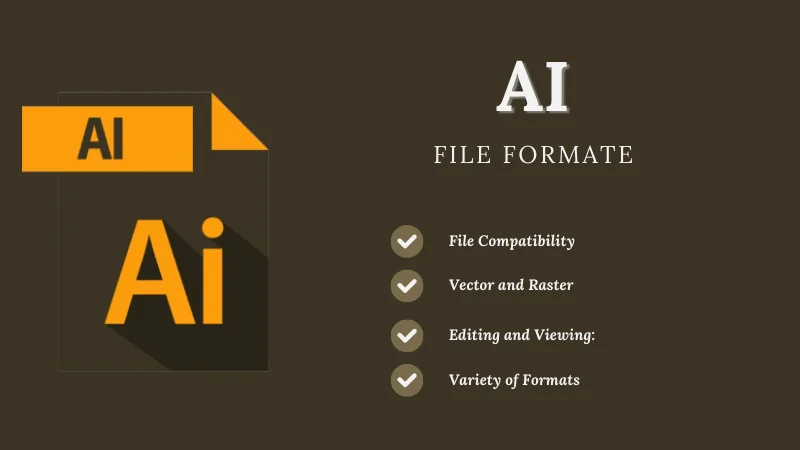
AI stands for Adobe Illustrator which is the most used Vector designing software by designers. Adobe Corporation uses its best ideas for designing this program. The file format AI is the default saving format for Illustrator editing files.
Any format image files you can open and add for creating something new. You can open raster images as well as PSD files with Adobe Illustrator. So, compatibility is never a question for this file format. The only thing to remember is, when you enlarge an AI file including a Raster image, it will not enlarge as Vector objects.
As AI files are in vector format, you need specific programs to open and edit them. Except for Adobe Illustrator, you can also edit this format by Inkscape, Vecteezy, or BoxySVG. You may find some more software like AI Viewer, but it can only view your image without edit.
Conclusion | 8 Best File Formats
We have tried to discuss the matters that we need to know before applying an image. You can use conversion for the compatibility of the required field. Also, you can choose the best file Photo Editing that you want to use for your personal project or family album. So, get to know the formats before you face any awkward situation.
Read More Articles-
- 61+ HD & Free Aesthetic Wallpapers for Professionals
- 20 Best Free YouTube to Mp3 Converters
- How Big Is A 5×7 Photo? (Pixels, Mm, Cm & Inches)
FAQ | 8 Best File Formats
Which Image Format has the Best Quality?
The first thing is the quality then comes the format. But, if you edit an image and save it in a high-quality format, the TIFF format is the best and most convenient to modify further.
Which is Better Quality, JPEG or PNG?
Between JPEG and PNG, it is hard to differentiate between better quality. The reason is JPEG image is good but cannot maintain transparency. On the other hand, the PNG format can maintain transparency. Both formats have the capability of high-quality output. You just need to use the compatible one.
What is the Best File Format for a Logo?
For logo design and saving, AI format is the best until today. Adobe Illustrator, the best Vector file creating software saves the edited file in this format by default. You can change, modify, or do anything you want with this format.
Raster or Vector, Which Format is Better?
Raster images are made of pixels whereas Vector images are made of vector line drawings. You cannot compare these two with one another. Both channels have pros and cons. But, still, they both are good in their own fields.

