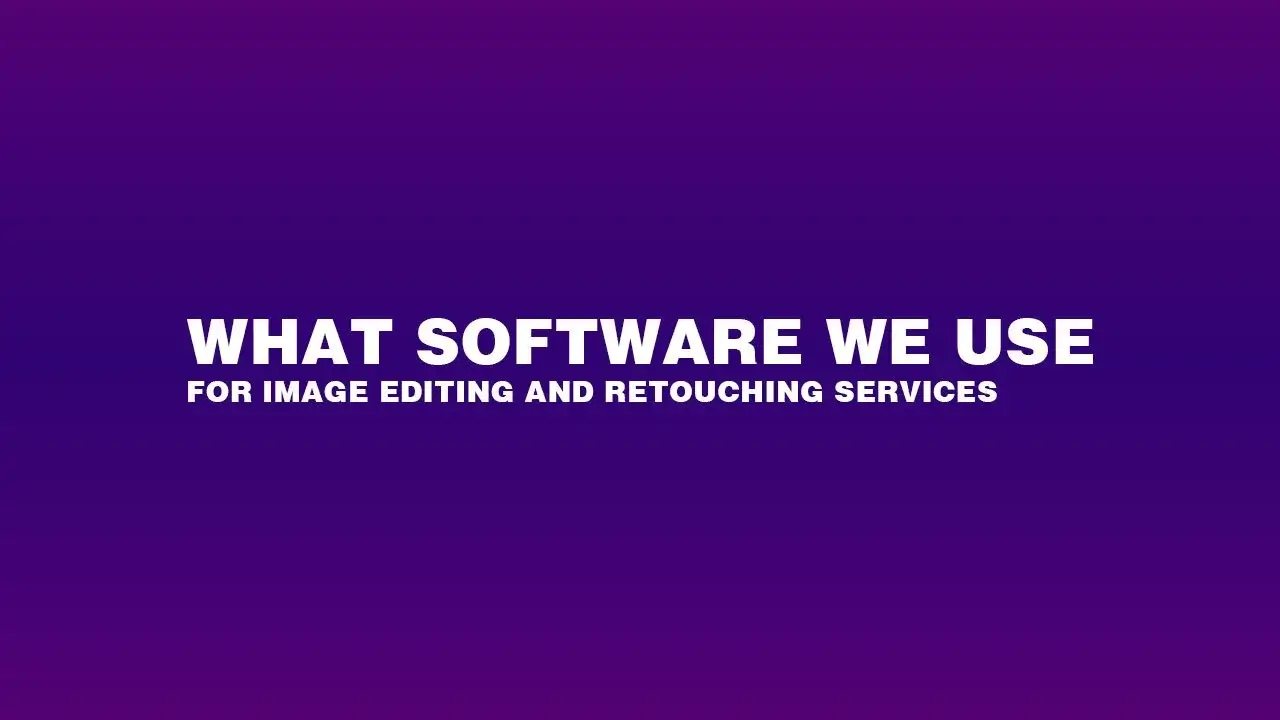What software we use for professional works of image editing is no longer a secret. Today, we have all the opportunities to search and learn about anything that exists. Things have become convenient for the advancement of information technology.
Today, image editing and retouching services have gone far enough to take a stable and demanding position. Look at the digital world today and compare it with the world twenty years ago.
You will see enough differences in technical and visual aspects. Professional Image Editing Services’ software also grew at full throttle. So, let’s learn about the software we use today for outstanding visual presentation.
What Software Do We Use for Photo Editing
As you already know, the software should be convenient to do editing. With the proper hand of work, graphic designers give amazing masterpieces. In this short content, we will not be able to explain each software in detail. But we will give you a brief of the top five image editing and retouching software.
The editing program is the platform only. Real creativity of the inner can achieve perfection. We are about to discuss the following.
01. Photoshop | Best Photo Editing Tool

The most renowned and used image editing software is Photoshop. Adobe Corporation developed Photoshop in the year 1987. Two brothers named John and Thomas Knoll were the programmers of this amazing software. You can use this for any image, from simple editing to advanced manipulation.
And, you can have enough tools and options to have the freedom of editing. Even though, the program has some rules to follow. You cannot just open the image in Photoshop and do anything like hand painting.
Well, a device called Pen-Tablet (Wacom) has some features to use as a drawing board. You can use it for handwriting, painting, and some other things that you cannot do by mouse-clicking.
How To Use?
The software is user-friendly if you learn it first. As it is rich with tools and features, you should take some time to learn about them. If you have already used it, you should know the techniques you can use to save labor. However, some edits are quite complicated and require hard work and accuracy.
You should start with the tools to get the knowledge. Today, you can see thousands of tutorials on Photoshop on YouTube. But I personally suggest you learn the basic steps from a professional graphic designer.
02. Illustrator | What Software We Use

Have you heard of the Master of Illustration? In the world of photo editing, Adobe Illustrator deserves the title. You can do artwork, drawings, and illustrations. Today, all the creative designers in the world use Illustrator to create masterpieces.
The journey began in the year 1987, at the same time as Photoshop. Adobe Corporation created this program in collaboration with Photoshop and other editing programs they have. So, this program has the capability to use any edited image by Adobe programs.
How To Use?
The use of Adobe Illustrator is quite friendly for creating art. For the images of the digital and printed platform, the program is the master behind that. You can add images, logos, cartoons, objects, shapes, and anything that is relevant. And you can use them by placing, resizing, decorating, positioning, and adoing nything you need to do.
Also, you can do some of the photo editing if you need to do it. You can choose the output image format with a large number of compatible extensions. The editing is actually a manipulation of the combination of multiple objects. So, you need to use your creative ideas to achieve the best results.
03. Lightroom

Adobe Corporation created Lightroom to organize images and to manipulate them. The system was initiated for the MAC version, but today the program has compatibility with most devices in the world. The best part is that the editing is non-destructive. You can edit the complete image later.
Lightroom is not rich with a detailed editing method through pixels, but the combination of organizing is fascinating. In the beginning, the program was nothing but a product. Whereas now it is a big family of Adobe with significant differences.
How To Use?
The use of Adobe Lightroom is pretty simple. Similar to Photoshop, you can add/remove and organize images and create a collage. You can consider this as your personal library with information within. Moreover, the non-destructive editing method keeps the original details safe.
You can add images in various file formats like TIFF, JPEG, PSD, etc., and more. The color mode support is both RGB and CMYK. Also, you can add and edit camera RAW images with no problem.
04. InDesign

Adobe Corporation created a convenient software for publishing purposes. You can create banners, magazines, newspapers, books, etc., easily. Designers related to this kind of activity rely on InDesign. The program is available individually.
So, you can have it without purchasing any other product from Adobe. Also, you can have it with the Adobe Creative Cloud package. And this was also included in the Adobe CS group. The latest version of InDesign is CC2020.
How To Use?
The use of Adobe InDesign is close to Illustrator. The difference is, in Illustrator, you can create various types of shapes and art and organize them as well. But in InDesign, you can organize the objects and create eye-catching manipulations.
You can use Illustrator for the jobs you can do, but the process is a bit different. On the other hand, in the software InDesign, you may not have all that Illustrator can, but the process is quite user-friendly.
05. GIMP | Photo Editing Software

GIMP stands for GNIU Image Manipulation Program distributed worldwide for free. The operation is quite friendly and convenient to implement. Though the software is not as rich with tools and techniques as Photoshop but good enough. If you are a creative designer and want to start your editing with free software, this one is good for you.
How To Use?
You can use the software in the same way as other image editing software you may have. The window is well-organized. You can find the tools easily at your fingertips. The editing method is also nearly similar to Photoshop. Well, you may not get it the same, but you can handle it well. This one is really helpful for everyone without any cost.
One thing is mentionable, it is better to use GIMP for non-professional, personal work only. For professional purposes, you’d better choose Photoshop.
Conclusion | Software We Use for Image Editing
You may have various software for Photo Editing Services. The question is, do you want to pay or not? If you wish to do professional work, I suggest purchasing Adobe software. You will have enough options to apply and modify both. Also, you can ask for online support if you face any difficulties.
And, if you use the program for non-professional purposes, you can choose GIMP. The software has sufficient tools and options that you can use. No offense, but free software has some limitations you may face. However, you can do most of the editing you might need.