Hello everyone. Welcome to another blog. Today, we’ll learn how to face swap in Photoshop CC 2019. This is a tricky yet simple task to perform. Certain conditions must be met to ensure the swap looks realistic. Clipping World offers professional Face Swap in Photoshop services for your convenience. In this blog, we’ll show you the easiest way to perform a face swap in Photoshop. Without further delay, let’s get started.
Preconditions for a Successful Face Swap in Photoshop
The following conditions must be met for both subjects to ensure a successful face swap. So, ‘how to swap heads in Photoshop’? For example, you should not swap faces between individuals with significantly different skin tones, as it may look unnatural and harder to edit realistically. Both images should have a similar appearance.
Key Requirements Include
- The face angle should be the same. It is alright if one is turned left and another one to the right. But maintaining the same angle ratio is crucial.
- The color depth should be similar or closer. If the difference is too much, it would be complicated for the job.
- Image resolution should be the same or closer to both subjects. If the difference is huge, the implementation will not be accurate.
- The editing software must be up-to-date, as older versions may not deliver the expected results.
- The graphic designer should have the expertise for the job. Inexperienced editing may lead to poor results or loss of important details.
Step-by-Step Guide: How to Swap Faces in Photoshop
The editing process is key to achieving a perfect result. The more efficiently the way editing is handled, the better the output you get. You need to follow some steps for that. It’s essential to follow each step carefully. If you miss any steps, you may get into trouble with the editing.
Step 01: Choose the Right Software for Face Swapping in Photoshop
Using the right software is essential for this task. We use the most renowned software, Photoshop. There may be a question, “How to swap faces in Photoshop CS6?”. Well, the process is a little different, but the basics are the same.
While older versions like Photoshop CS6 are lighter, we’ll use the latest version for this tutorial to ensure the best results. Check the Adobe Photoshop Learn & Support Center for updates and system requirements.

Step 02: Open Both Images Side by Side in Photoshop
Open both files in Photoshop side by side for easier comparison. This allows you to compare both images for similarities. Check and recheck the images for all the conditions mentioned above.

If any of them do not match or are closer, stop right there. These images aren’t suitable for swapping. Use alternative images that better match the conditions.
Step 03: Select the Face to Swap Using a Path or Lasso Tool
Ensure both faces are clearly visible and similarly positioned. If one image has the hair in front of the face and another one does not, they are not applicable for swapping. Next, make a selection of the face you want to place on the other image.
There are several ways to create a selection path. The easy ones are with the Photoshop Pen Tool or the Lasso Tool. Select the face area thoroughly so it can properly replace the other face. A little more or less is tolerable.

After you make the path with the Pen Tool, press Ctrl+Enter for Windows or Command+Return for Mac to make the selection. You can also right-click inside the path and select ‘Make Selection’ for the same.
Step 04: Copy and Paste the Face onto the Target Image in Photoshop
After making the selection, press Ctrl+C for Win or Command+C for Mac to copy the selection. Then press Ctrl+V (Windows) or Command+V (Mac) to paste the copied face onto the new image. It is a ‘Cut and Paste’ face Photoshop action.

Adjust the size to match the bottom layer’s face. Reduce the opacity/transparency to 65% to 70% of the copied face to see the face below to match the position. You may set the opacity to around 68% for better alignment, or adjust as needed.
Steps-05: Make A Selection of the Image to Swap
As you have adjusted the copied face with the one that needs to be replaced, you are halfway through. Name the copied layer ‘Face for Swapping’. Then, duplicate the background layer and name it ‘Face to Swap From’. Hide the background layer. It does not matter whether you name it or not; follow the steps.
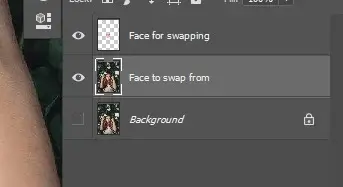
Press Ctrl for Windows or Command for Mac and click on the ‘Face for swapping’ layer image. You will see a selection is made.
Step 06: Remove the Original Face and Add a Layer Mask
Now hide the ‘Face for Swapping’ layer and ensure the selection is active on the ‘Face to Swap From’ layer. Go to the Photoshop menu ‘Select’ then Modify>Contract.

Enter a value of 10 pixels and click “OK”.

Add a layer mask and press Ctrl+I for Windows or Command+I for Mac to invert the mask. The face is removed.

Now select the ‘Face for swapping’ layer. Increase the opacity to 100%. Press Ctrl for Windows or Command for Mac again and click on the layer image to select. Add a layer mask.

Step 07: Align and Select Both Face Layers in Photoshop
To select both the layers named ‘Face for swapping’ and ‘Face to swap from,’ select one layer, then press and hold Ctrl for Win or Command for Mac and click on another. You will see that both layers are selected.

Step 08: Use Auto-Blend Layers for a Seamless Face Swap in Photoshop
Go to the Photoshop menu ‘Edit,’ then select ‘Auto-Blend Layers.’ It’s the smart way to face-swap auto-blend layers.

Select Panorama and check the boxes named ‘Seamless Tones and Colors’ & ‘Content-Aware Fill Transparent Areas.’ Press ‘OK.’

Photoshop will calculate the blending using AI and merge both layers seamlessly. With this, you can also learn how to do eye swaps in Photoshop.

Step 09: Retouch and Finalize the Face Swap in Photoshop
Now, zoom in on the image and see that there are some mismatches with the image. To correct the impurities, you need to retouch them.

Use a soft brush tool with an 8% flow for precise touch-ups. Take a sample near the impurities by pressing & holding Alt for Windows or Option for Mac and clicking from a clean area. Brush over the impurities that match the tone. Avoid using the same sampled tone everywhere, as it may result in unnatural blending.
Take a sample and brush it over. Maintain this until all the impurities are gone. You can also use the ‘Blur Tool’ to hide some places. Once the retouching is complete, the final output should appear smooth and realistic.

Conclusion: Mastering Face Swap in Photoshop for Professional Results
I hope you have enjoyed the tutorial. Now you’ve learned how to replace a face in a photo using Photoshop. There are other methods for face-swapping. I have described the most convenient one for you. Face swapping is also possible when skin tones differ, but it requires more advanced editing.
This is a more complex process and requires additional steps for optimal results. Clipping World delivers flawless face swaps in Photoshop services tailored to your image needs. To practice face swaps, try using free images from Unsplash portraits or Pixabay’s portrait collection.
FAQ: How to Swap Faces in Photoshop – Common Questions Answered
The key to a successful face swap is ensuring matching conditions. If the resolution, face angle, skin tone, etc., are a match, the swapping is convenient.
The editing process of Face Swap is effective if the elements used for the process match. If the elements don’t align, it may still work in some cases, but not reliably.
The cost of face swap services varies based on image quality and complexity. Sometimes, it’s a complex task that requires more time and effort.
The time needed for the editing is variable depending on the condition of the image. It’s difficult to specify an exact duration, as the time depends on the image complexity. Sometimes it takes 5 minutes, sometimes more than an hour.

