Removing a mannequin from a photo is a process of ghost mannequin photo editing. It is the step to create a 3D look of the apparel products. But the question is, how to remove the mannequin from the photo?
Well, it is the most challenging task as a photo editor. You need at least two photos to create a ghost mannequin. Then it would help if you had good control over Photoshop image selection tools such as Photoshop pen tool, lasso tool, quick Selection tool, etc.
Moreover, you should know how to place the cutout photos in Photoshop and scale the image. Additionally, adding shadow is necessary to give a realistic look. So, creating a ghost mannequin requires time and Photoshop skills. Don’t worry. Here, you will get complete guidance on creating a ghost mannequin photo. Listen Podcast
What is The Ghost Mannequin Effect?
The ghost mannequin effect is obtained by removing the mannequin parts of the image. The photo editors remove the mannequin or the model from the photo and then fill the mannequin parts. Thus, they create a 3D effect on the apparel photo where it seems like an invisible mannequin is wearing the cloth.
The invisible mannequin effect allows you to showcase your products aesthetically. You can catch the maximum details in your photos with fewer distractions. It seems like the clothing is floating in the air.
However, you need two or more photos to apply this image manipulation to the techniques. You need high-quality photos for the front side and the back side of the apparel product. Then, by applying the image editing methods, you can provide a better product viewing experience to your customers.
As a result, your customers will visualize better how the garment would look on them. It will influence the purchasing decision, and the sales will get boosted.
How Do You Remove a Mannequin from a Photo?
Here, I have provided complete guidance to remove mannequins from clothing photos with an example. First, You will need the following two images for this example. One photo is for the front side of the T-shirt, and the other is for the backside.

We will start editing by opening these two images in Photoshop. Make a duplicate layer of the Background for these photos. Now, you are set for the next step.

Now, we must use an image selection tool to select the t-shirt. We will be using the Photoshop Pen tool for this tutorial. Photoshop Pen tool allows you to select any object in the image professionally. You can also use the Photoshop masking tool to make the image selection process more accurate.
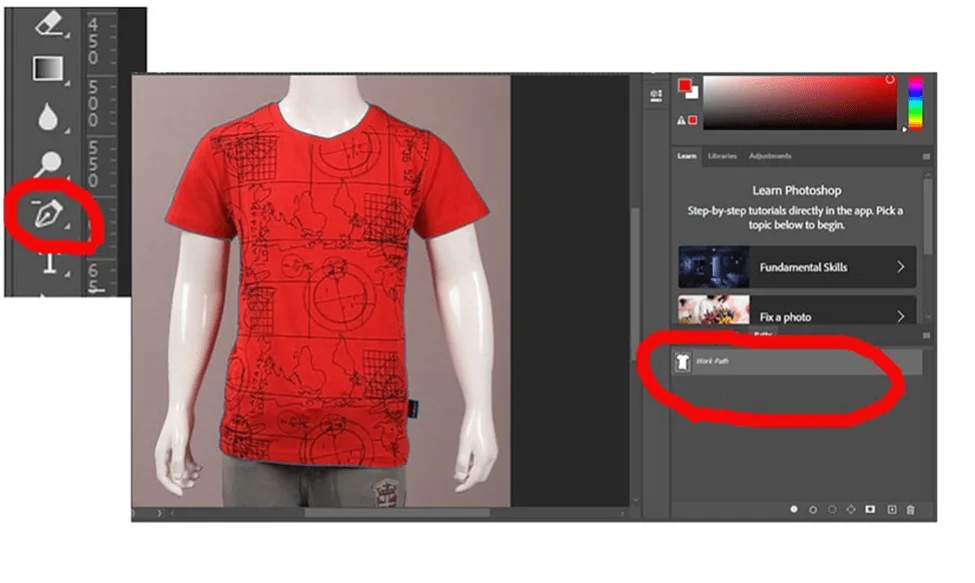
Using the Photoshop Pen tool, we will carefully draw a path around the t-shirt. Remember, we will not select any portion of the dummy. So, zoom in on the photo to get the pixel scale view and draw the path around the edges. Hold the pen tool and drag it to create a curved path around the curved areas of the t-shirt.

Then press ctrl+Enter to clip the selected area. You can also make a selection by the right click of the mouse and selecting “Make a selection” option.

Press Ctrl+J to take the selected portion to a new layer with a transparent background.

Then, take a new layer and set the foreground and background color to white. Press Alt+backspace to set the background to white. And your subject will get onto a white background.

Transforming into Ghost Mannequin Effect
So, we have removed the dummy part from the front side of the t-shirt. Now, we must add the backside image with the front-side image to transform it into a ghost mannequin photo.
Step: 01
First, we must apply scaling and liquify the image to make it look consistent. Press ctrl+R to get the scale in Photoshop. Then select the transparent background layer and drag the ruler to a suitable place to fis distortion. Using these four rulers, you can fasten the up, right, left, and downside of the image to set a bar for the scale.

Step: 02
Now click filter from the top options bar and select Liquify from the dropdown. Carefully wrap the distorted part to make it look consistent.

Step: 03
Now, we have to work on the backside portion of the t-shirt. Select the backside portion to be precise, we need the neck portion. As we removed the mannequin from the front side, the neck part of the t-shirt became incomplete. We will use the Lasso tool to select this portion from the back side image.
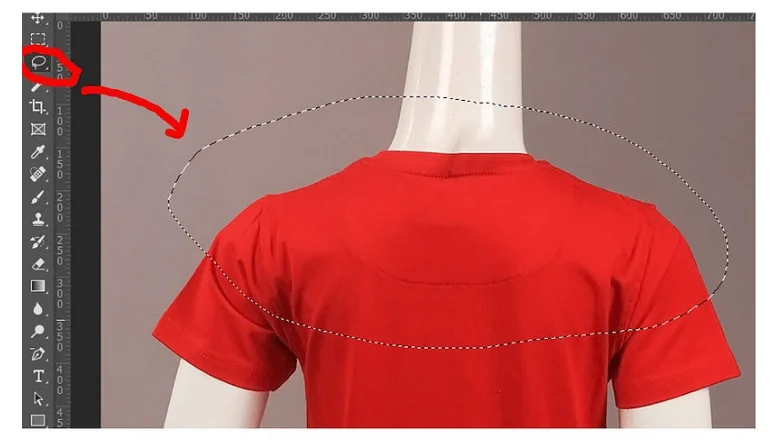
Step: 04
We will copy this portion by pressing ctrl+c and paste it on the front side image by ctrl+v. Drag this new backside layer behind the frontside layer. Then, carefully adjust this layer to fill the neck part of the t-shirt. Using the erase tool, you can remove the leftover area of the back side layer.

Step: 05
We are almost done. Now, we will add a drop shadow in the interior portion of the garment. To do this, we will create a new layer between the font side layer and the back side layer.
Choose the brush tool from the toolbar and adjust its size. Then, set the foreground to a lighter shade of black and simply darken the inner areas on the neck part, sleeve part, and bottom part of the t-shirt.

Final Thoughts
Creating a perfect invisible mannequin effect requires years of experience. So, how to remove the mannequin from the photo is just the initiation of creating this effect. You need a lot of practice in this image manipulation technique to create eye-catching effects.
Moreover, you can hire an expert photo-editing agency like the Clipping World. They provide high-quality photo manipulation services, including the ghost mannequin and neck joint service. This agency offers the most reasonable price in the industry. Check them out now.
FAQ | How to Remove Mannequin from Photo
How To Edit Ghost Mannequin Photos?
The ghost mannequin photos have to be natural-looking. So, ensure the lighting condition in the image. Then, cast a realistic shadow to bring a 3D look to the image.
How Do You Remove Mannequin Arms?
There are two ways you can remove the mannequin arm. One is selecting the mannequin arm and using the content aware fill tool of Photoshop. Another one is selecting the garment, excluding the mannequin. I have discussed this process in this tutorial.
How Much Does the Ghost Mannequin Service Cost?>
The Clipping World offers three packages for ghost mannequin services. The basic one starts at $0.50 per image, the standard package starts at $0.80 per image, and you will cost $1.00 per image for the premium package.

