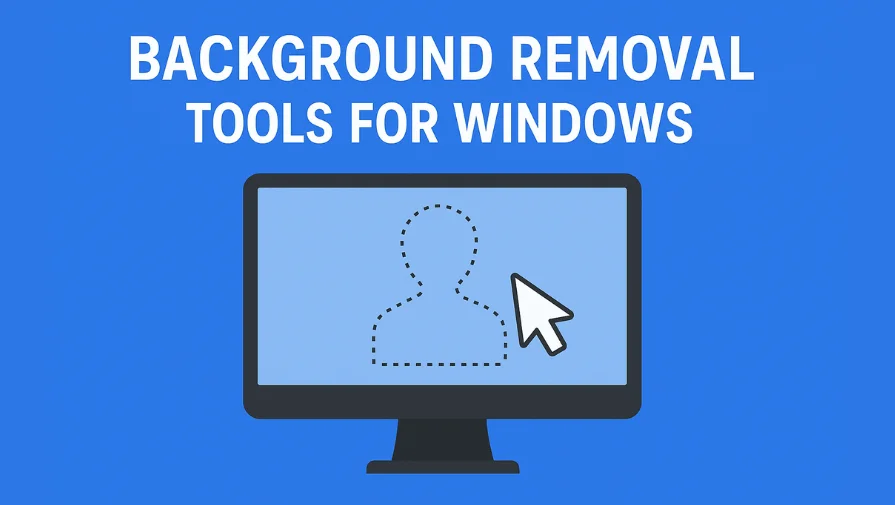Wondering what people are using in 2025 to remove backgrounds on Windows? Whether you’re a product photographer, designer, or eCommerce seller, this guide compares 7 top tools to help you pick the best one for your needs.
Many users on forums like Reddit ask: “What is everyone using for background removal and image resizing on Windows?” This post answers that question with detailed reviews, pros and cons, and expert recommendations — from free AI apps to precision manual services.
Why Background Removal and Image Resizing Matter
- Background Removal: Clean backgrounds remove distractions, focus attention on your subject, and help images fit seamlessly on websites, product pages, or marketing materials.
- Image Resizing: Proper image dimensions optimize load times, improve user experience, and meet platform requirements (Amazon, Etsy, social media, etc.).
Together, they help you create stunning visuals that convert visitors into customers.
What to Look for in Background Removal Tools for Windows
- Accuracy: Handles tricky edges like hair or transparent objects.
- Ease of Use: Beginner-friendly or advanced manual control.
- Speed: Instant AI removal or slower human-powered edits.
- Batch Processing: Bulk edit capabilities.
- Pricing: Free, subscription-based, or pay-per-use.
- Extra Features: Image resizing, retouching, and shadows.
Top 7 Background Removal Tools for Windows (2025)
1. Remove.bg — Fastest AI Background Remover
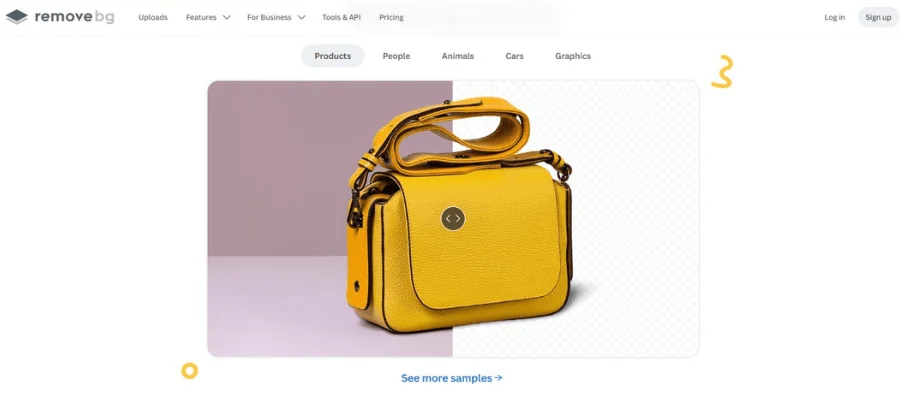
- Platform: Web & Windows app.
- Pricing: Free (low-res), paid for HD.
Remove.bg is the go-to tool for fast, automated background removal. Just upload your image, and AI technology instantly cuts out the background.
Best for: Quick, simple edits.
Pros: Super fast, easy to use, API available for bulk.
Cons: May struggle with complex edges; free version limits resolution.
According to Fstoppers, Remove.bg is a game-changer with smart AI and quick turnaround. Readers can check its Trustpilot reviews here.
2. Clipping World — Professional Manual Background Removal
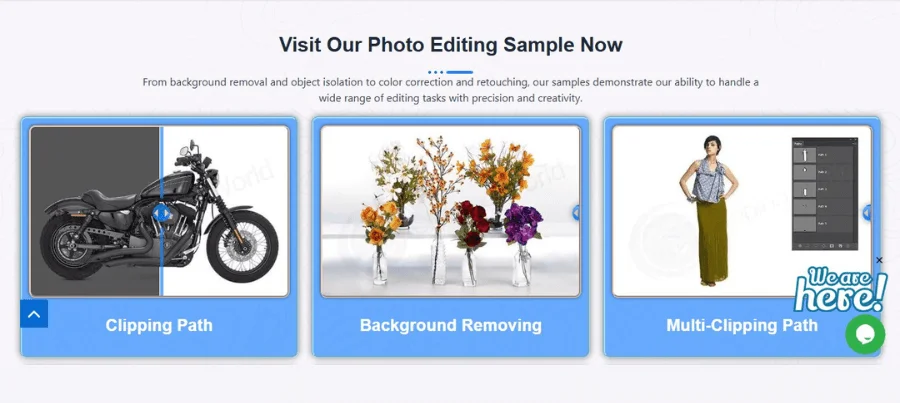
- Platform: Web-based service.
- Pricing: Pay per image, free trial available.
For perfect results, especially product photos, nothing beats human precision. Clipping World provides manual background removal by expert editors — ideal for eCommerce, fashion, and catalogs.
Best for: Commercial quality, bulk editing.
Pros: Pixel-perfect cutouts, handles hair and shadows, fast turnaround.
Cons: Not instant, requires uploading images.
Clipping World has a strong Trustpilot rating and positive LinkedIn industry feedback. You can also read a detailed breakdown in this Medium article.
Learn more about our Background Removal Services — trusted by brands worldwide.
3. Adobe Photoshop — The Professional’s Choice
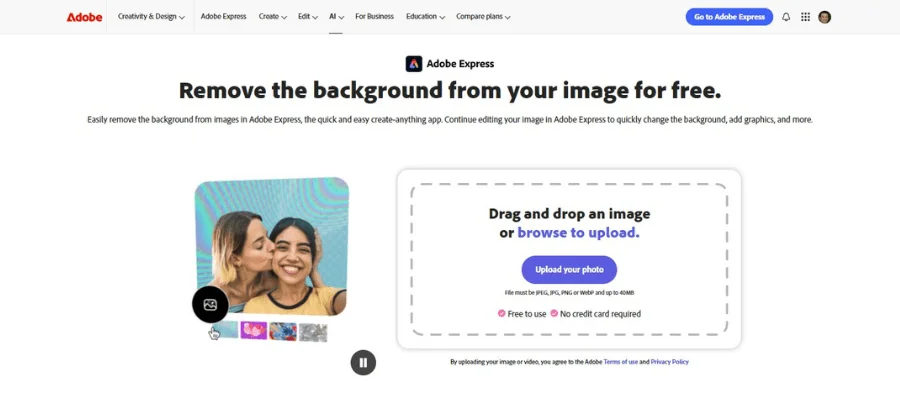
- Platform: Windows desktop.
- Pricing: Subscription.
Photoshop offers unmatched control with tools like Select Subject, Pen Tool, and Refine Edge for background removal.
Best for: Designers needing full control.
Pros: Advanced masking, smart object handling.
Cons: Expensive, steep learning curve.
4. GIMP — Free & Open-Source Powerhouse
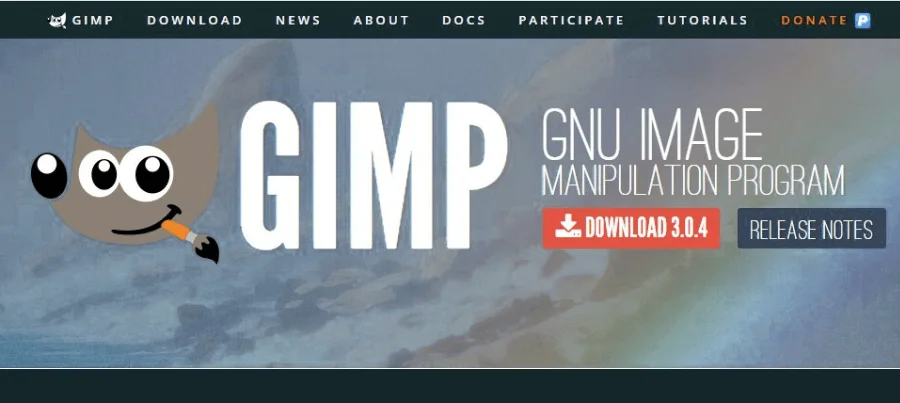
- Platform: Windows desktop.
- Pricing: Free.
GIMP is a popular free alternative to Photoshop. With layer masks and selection tools, it supports manual background removal.
Best for: Budget-conscious advanced users.
Pros: Highly customizable, free.
Cons: Not beginner-friendly, slower than AI tools.
5. PhotoScissors — Simple Desktop Tool
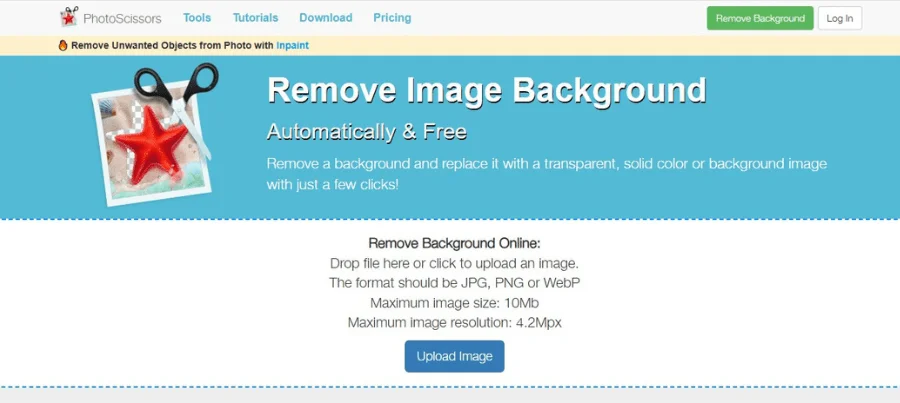
- Platform: Windows desktop.
- Pricing: Free & paid versions.
PhotoScissors is designed for users who want quick background removal without learning complex software.
Best for: Simple backgrounds, quick edits.
Pros: Drag-and-drop interface.
Cons: Less accurate on complex images.
6. Fotor — All-in-One Online Editor
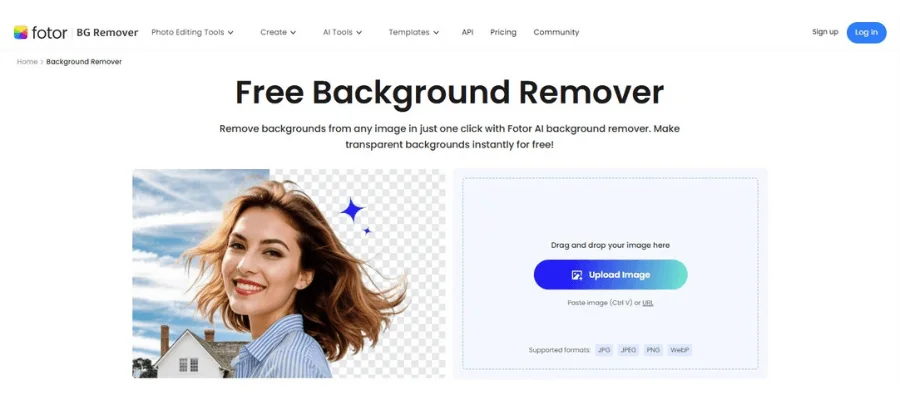
- Platform: Web & Windows app.
- Pricing: Free & paid plans.
Fotor offers background removal, plus resizing, retouching, and collage features in one platform.
Best for: Marketing creatives and social media.
Pros: Multi-tool platform, beginner-friendly.
Cons: Some features behind a paywall.
7. Canva Pro — Background Removal for Creators
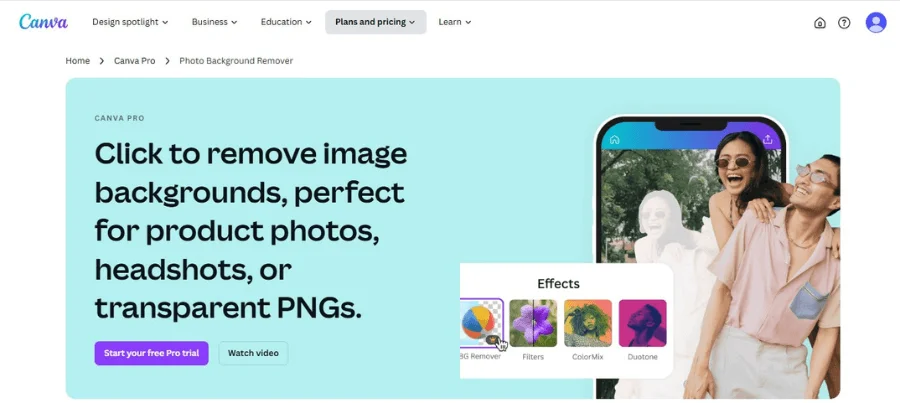
- Platform: Web & Windows app.
- Pricing: Subscription required for background removal.
Canva combines background removal with drag-and-drop design tools — perfect for content creators.
Best for: Social media and marketing assets.
Pros: Easy to use, integrated with design tools.
Cons: Requires Pro subscription.
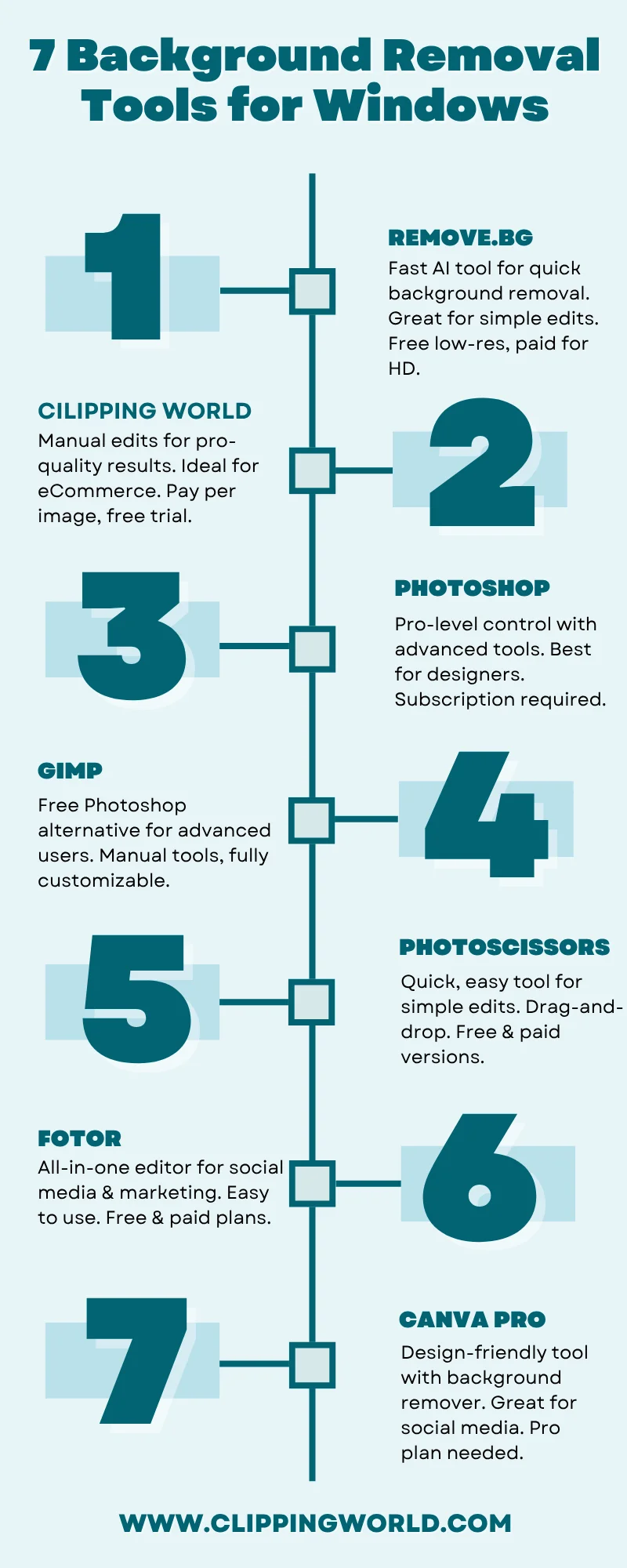
Download the 7 best background removal tools for Windows infographics
Bonus: Best Image Resizing Tools for Windows
- IrfanView – Lightweight and free batch image resizer.
- FastStone Photo Resizer – Powerful batch resizing and conversion.
- Windows Photos App – Basic cropping and resizing for casual users.
Want to remove backgrounds specifically from logos? Check out this step-by-step guide to remove the background from a logo for free.
Final Thoughts | Background Removal Tools for Windows
Choosing the right tool depends on your:
- Skill level
- Budget
- Volume of images
- Project type
For lightning-fast edits, try Remove.bg. For pixel-perfect product cutouts, try Clipping World’s free trial — trusted by brands across the globe. Still comparing? See this 2025 background remover tool ranking.
Learn more about our full Background Removal Services to transform your product images today. Ready to edit smarter? Start today!
Frequently Asked Questions
Yes, tools like Photoshop, GIMP, and PhotoScissors work offline.
They’re great for quick results but may struggle with hair, shadows, or complex objects.
Use tools with smart resizing, like Photoshop’s “Preserve Details” or FastStone for batch jobs.
Yes, tools like Fotor and Canva offer both features in one platform.
PhotoScissors, Canva, and Fotor are easy to use and suitable for non-technical users.