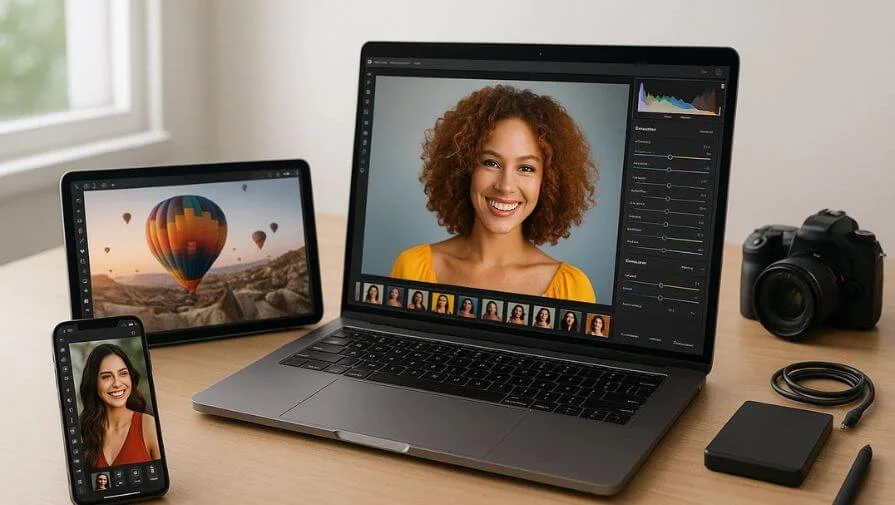Want your photos to look amazing without spending hours editing? Photo retouching can help you do just that. Whether you’re a photographer, designer, or small business owner, the right software can save time, enhance your images, and make them look professional.
In this guide, we’ll explore the best photo retouching apps in 2025, including free and paid tools, their features, prices, and which ones are best for beginners or professionals.
What to Look for in Photo Retouching Software
Choosing the right software depends on your needs. Key factors include:
1. Ease of Use & Learning Curve
Some software is easy for beginners, while others, like Adobe Photoshop, are more difficult to learn. Think about how much experience you have and how soon you want to start editing. For beginners, check out our photo editing tips for beginners guide.
2. Key Editing Features
Essential retouching features include:
- Layers and masks
- Skin smoothing and blemish removal
- Background removal and replacement
- Color correction and grading
- RAW file support
3. AI & Automation Capabilities
Modern tools use AI to automate repetitive tasks like object removal, skin retouching, or batch editing. Luminar Neo simplifies photo editing with AI-powered tools. These tools save time while maintaining high-quality results.
4. Price vs. Value
There’s a wide range of software, from free tools like GIMP to premium solutions like Capture One. Evaluate each software’s features carefully to make sure you’re investing in the solution that offers the most benefits for your budget.
5. Compatibility
Make sure the software is compatible with your operating system—Windows, macOS, or even mobile editing apps for on-the-go retouching.
Ready to transform your photos like a pro? Here’s a curated list of the best photo retouching software in 2025—free and paid tools included.
Best Photo Retouching Apps 2025 for Professionals & Beginners
Here’s a breakdown of the top photo retouching software tools you should consider:
1. Adobe Photoshop – Best Photo Retouching Software for Professionals
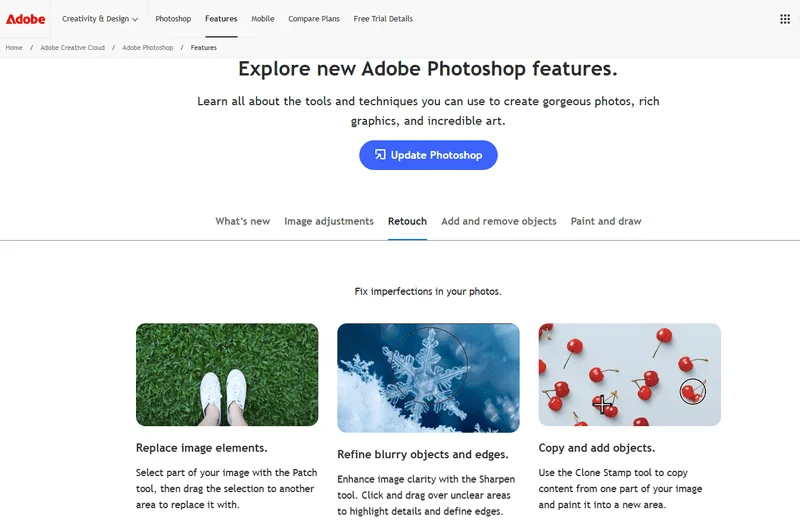
Adobe Photoshop is the gold standard for professional photo retouching. It has advanced tools, layer-based editing, and a massive selection of plugins. This lets you create precise, high-quality edits for portraits, products, and creative projects.
Pros:
- Advanced photo editing and retouching tools
- Layer and mask support for precise edits
- Large selection of plugins and presets
Cons:
- Expensive subscription
- Steep learning curve for beginners
Mini-Tip:
Use the Healing Brush and Clone Stamp for flawless skin retouching in portraits.
Use Case:
Perfect for professional photographers working on magazine covers, product photos, or marketing campaigns.
2. Adobe Lightroom – Best for Batch Editing & Retouching
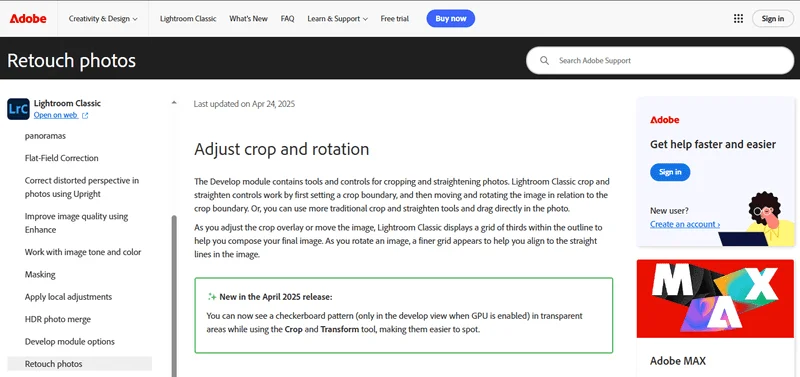
Photoshop excels at detailed retouching. Lightroom is perfect for photographers handling large volumes of images. It delivers fast, consistent results.
Adobe Lightroom lets you enhance images quickly with sliders and presets. It’s ideal for adjusting color, brightness, and sharpness while organizing photos for faster workflow.
Pros:
- Easy to use for beginners
- Great for color correction and lighting adjustments
- Can edit multiple photos at the same time
Cons:
- Fewer advanced retouching tools than Photoshop
- Requires a subscription
Mini-Tip:
Save custom presets to apply consistent color grading to many photos quickly.
Use Case:
Ideal for wedding or event photographers who need to edit large photo collections fast.
3. Affinity Photo – Affordable Photoshop Alternative
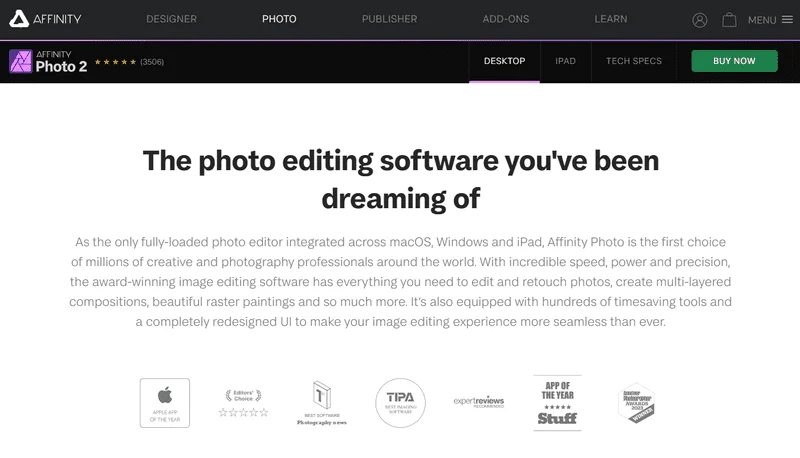
For budget-conscious creatives seeking professional features without a subscription, Affinity Photo offers a cost-effective solution.
Affinity Photo offers professional-level tools, including layers, masks, and filters, for Windows and macOS. It’s ideal for detailed edits and creative projects without a subscription.
Pros:
- Powerful editing tools similar to Photoshop
- One-time purchase, no subscription
- Supports layers, masks, and filters
Cons:
- Can be complex for complete beginners
- Fewer tutorials and online resources compared to Photoshop
Mini-Tip:
Use Live Filters for non-destructive effects that you can adjust anytime.
Use Case:
Great for hobbyist photographers or designers working on digital art without a subscription.
4. Capture One – Best for Color Retouching & RAW Files
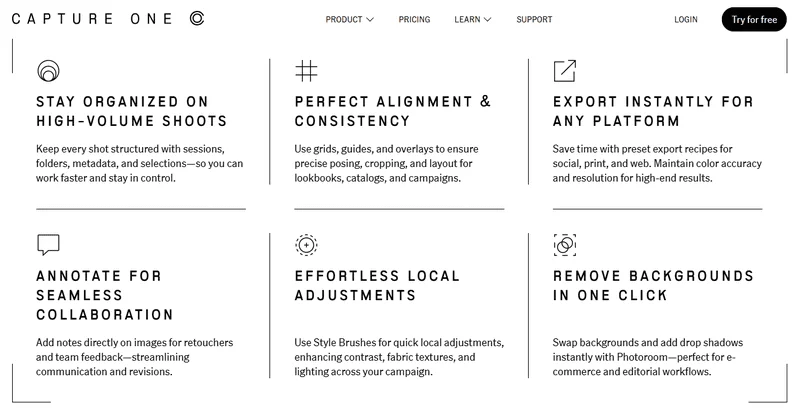
While Affinity Photo is great for detailed edits on a budget, Capture One is designed for professionals who need precise RAW editing and advanced color control.
Capture One is a professional-grade photo editor for precise RAW editing and advanced color correction. It’s ideal for photographers who demand superior image quality and color accuracy.
Pros:
- Excellent for RAW photo editing
- Advanced color correction and grading
- Precise editing with layers and masks
Cons:
- Expensive compared to other software
- Steeper learning curve for beginners
Mini-Tip:
Use the Color Editor to tweak specific color ranges for accurate skin tones or product shots.
Use Case:
Ideal for fashion and commercial photographers who need precise color accuracy.
5. Luminar Neo – Best AI-Powered Retouching Tool
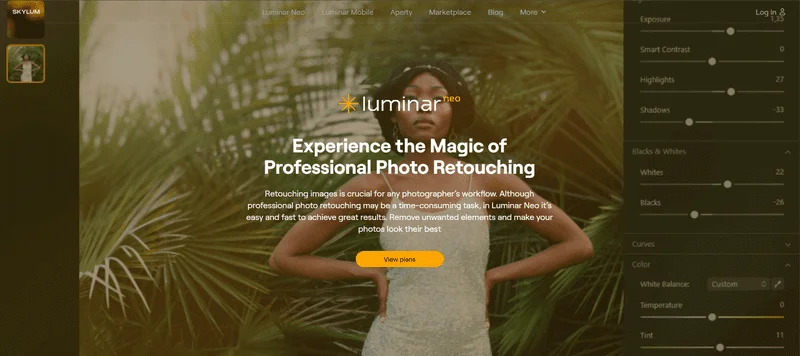
If you want faster results with AI assistance, Luminar Neo simplifies retouching tasks while still delivering professional-quality edits.
Luminar Neo uses AI tools to enhance photos quickly, including object removal, skin smoothing, color enhancement, and creative effects.
Pros:
- AI tools save time and simplify editing
- Easy to use for beginners
- Can enhance photos with one click
Cons:
- Some advanced features are limited
- Paid software
Mini-Tip:
Try AI Sky Replacement to transform dull backgrounds in seconds.
Use Case:
Perfect for content creators or social media managers needing fast, eye-catching edits.
6. GIMP – Best Free Photo Retouching Software
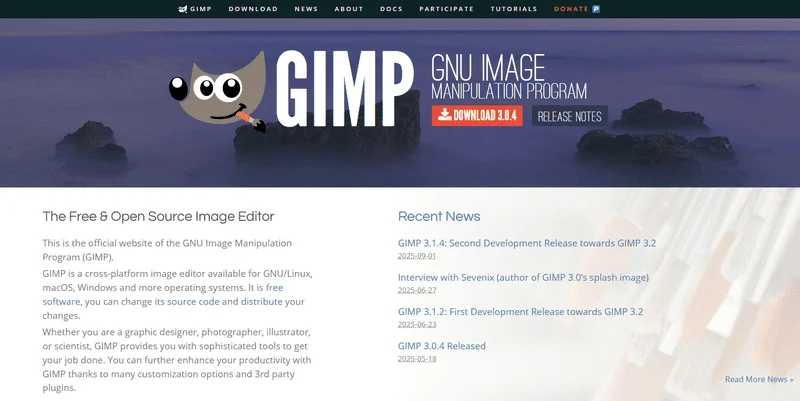
For those looking for a completely free, open-source option, GIMP provides powerful photo editing tools across multiple platforms.
GIMP is a free, open-source photo editor available on Windows, macOS, and Linux. It offers many professional tools, including layers, masks, and filters, making it perfect for hobbyists and students.
Pros:
- Completely free to use
- Many tools for photo retouching
- Works on multiple operating systems
Cons:
- Can be tricky for beginners at first
- Fewer advanced features compared to paid software
Mini-Tip:
Use plugins like Resynthesizer for advanced editing tasks.
Use Case:
Excellent for students or hobbyists experimenting with photo manipulation on a budget.
7. Fotor – Beginner-Friendly & Quick Retouching
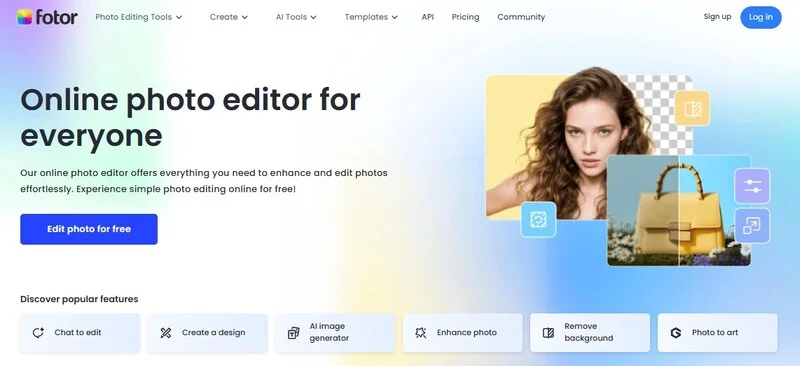
If you prefer a simple online editor for quick edits without installing software, Fotor is ideal for beginners and casual users.
Fotor is a user-friendly online photo editor that makes editing quick and easy. It provides key editing features, including crop and resize options, a variety of filters, and artistic effects. You can quickly improve your photos without installing any software.
Pros:
- Very easy to use for beginners
- Works online, no installation needed
- Basic editing tools and filters
Cons:
- Limited advanced features
- Some tools require a paid plan
Mini-Tip:
Use built-in templates and one-click AI enhancements for social media-ready images.
Use Case:
Ideal for casual users or small business owners creating social media graphics quickly.
8. ON1 Photo RAW – Hybrid Editing & Retouching Tool
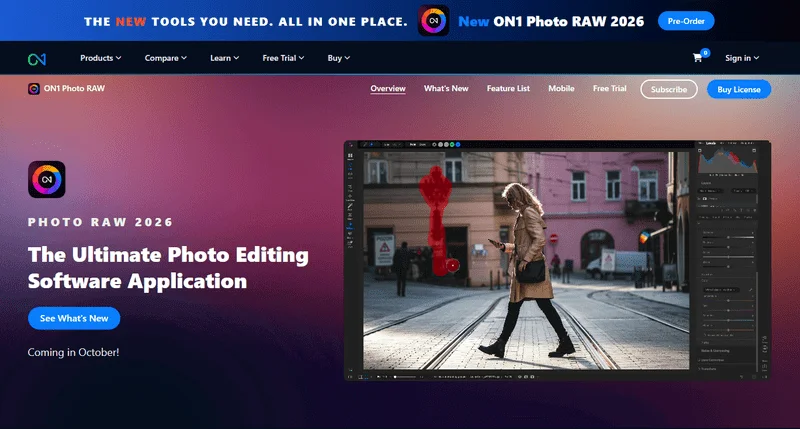
While Fotor is great for casual edits, ON1 Photo RAW is perfect for professional photographers who want an all-in-one solution for editing and organizing photos.
ON1 Photo RAW combines photo editing, organizing, and enhancement in one platform. It supports layers, masks, filters, and both RAW and JPEG files, making it ideal for all-in-one professional use.
Pros:
- All-in-one editing and organizing tools
- Supports layers, masks, and RAW files
- Many filters and effects for creative edits
Cons:
- Can be overwhelming for beginners
- Paid software
Mini-Tip:
Combine layers with AI masking to create creative composites efficiently.
Use Case:
Perfect for professional photographers seeking an all-in-one editing and organizing solution.
9. DxO PhotoLab – Ideal for Noise Reduction & Enhancing Details
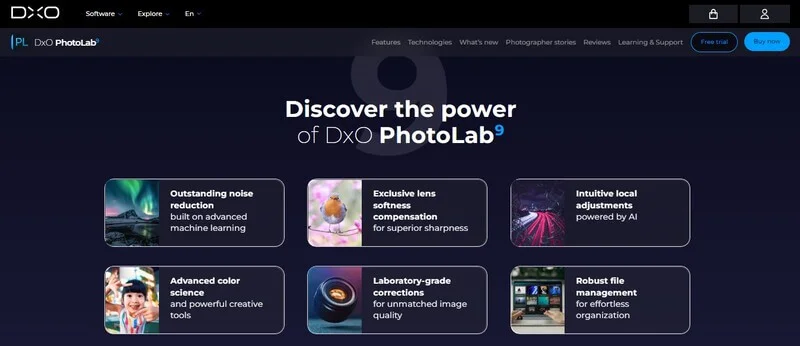
For photographers who prioritize noise reduction and fine detail enhancement, DxO PhotoLab delivers AI-powered tools for professional-quality results.
DxO PhotoLab uses AI to automatically enhance image quality, including noise reduction, color correction, and lens adjustments, ensuring every photo looks its best.
Pros:
- AI tools enhance photos automatically
- Excellent noise and color correction
- Supports RAW files
Cons:
- Paid software
- Some tools may be advanced for beginners
Mini-Tip:
Apply AI-based denoising to low-light shots to maintain detail without heavy manual edits.
Use Case:
Great for landscape or night photographers who want professional-quality results quickly.
Want professional-quality edits without spending hours learning software? Our Photo Retouching Services deliver fast, high-quality results—perfect for busy photographers, content creators, and small business owners.
Comparison Table of Top Retouching Tools
| Name | Free/Paid | Price | Platform |
| Adobe Photoshop | Paid | $29.99/mon | Win, Mac, iPad, Web, Mobile |
| Adobe Lightroom | Paid | $11.99/mon | Win, Mac, iPad, Mobile |
| Affinity Photo | Paid | $69.99 Win/Mac$18.49 iPad | Win, Mac, iPad |
| Capture One | Paid | $17/mon | Win, Mac |
| Luminar Neo | Paid | $79/mon | Win, Mac |
| GIMP | Free | – | Win, Mac, Linux |
| Fotor | Both | $3.33/mon | Web, iOS, Android |
| ON1 Photo RAW | Paid | $89.99 (one-time)$79.99/year | Win, Mac |
| DxO PhotoLab | Paid | $239.99 | Win, Mac |
Now that you’ve seen a side-by-side comparison of the top retouching tools, here are answers to common questions that will help you choose the right software for your needs.
FAQs About Photo Retouching Software
A: Photo editing covers general adjustments like cropping, color correction, and filters. Photo retouching focuses on enhancing specific elements, such as smoothing skin or removing blemishes
A: No. Photoshop is powerful, but alternatives like Affinity Photo, Luminar Neo, or Fotor offer robust features for beginners and budget-conscious users. The choice depends on your skill level and needs.
A: Yes. Apps like Affinity Photo (iPad), Snapseed, and Fotor let you edit and retouch photos directly on mobile devices. They offer tools for skin smoothing, blemish removal, and color adjustments.
A: AI tools speed up tasks like skin smoothing, object removal, and batch editing. Manual editing provides more control for precise adjustments. Many professionals use both for the best results.
A: Prices vary widely: Photoshop ~$29.99/month, Affinity Photo $54.99 (Win/Mac), Luminar Neo $79/year, Fotor Pro $3.33/month. Free versions are available for beginners or casual users.
Final Thoughts
The best photo retouching software depends on your experience, workflow, and budget. Professionals often choose Photoshop or Capture One, while beginners can start with Lightroom, Fotor, or GIMP. AI tools like Luminar Neo make editing faster and easier, which is great if you’re short on time.
No matter which software you pick, combining it with good retouching skills can make your photos look amazing.