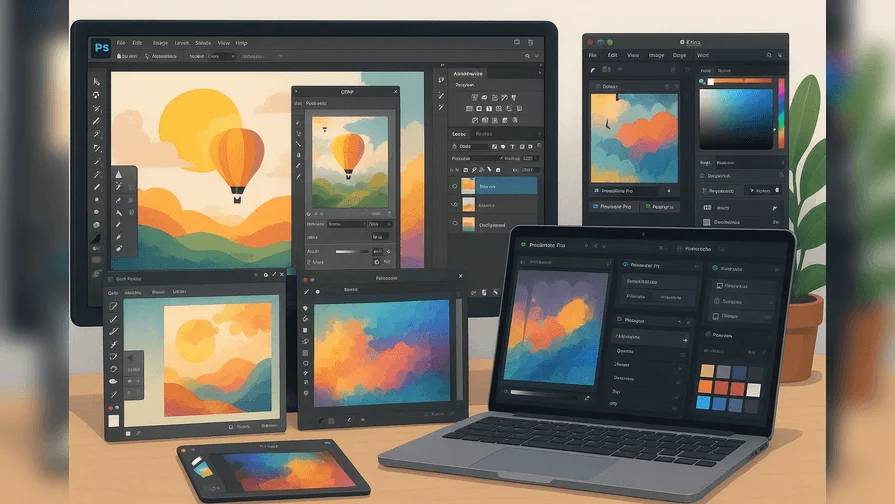Looking for the best raster graphics software in 2025? You’re in the right place. These tools let you edit images pixel by pixel — perfect for detailed photos, textures, and digital art.
In this guide, we highlight the top 10 raster graphics software for 2025. You’ll discover free and paid options, feature comparisons, pricing details, and recommendations for beginners, photo editors, and pro artists.
What Are Raster Graphics?
Raster graphics are pixel-based images made up of a grid of colored squares (pixels). Each pixel holds a color value, and together, they form a complete picture. Raster files are best for rich, detailed images such as photographs, digital art, and scanned artwork.
Raster Graphics and Vector Graphics Difference
| Feature | Raster | Vector |
| Based on | Pixels | Mathematical paths |
| Best for | Photos, realistic images | Logos, icons, illustrations |
| Scalability | Limited | Infinite |
| File Size | Larger | Smaller |
| Examples | JPEG, PNG, TIFF | SVG, EPS, AI |
| Common Software | Photoshop, GIMP | Illustrator, Inkscape |
Now that you understand the difference between raster and vector graphics, let’s dive into the top raster graphics software available in 2025.
Best Raster Graphics Software (Ranked & Reviewed)
From free open-source options to professional-grade tools, this list covers everything you need for raster image editing in 2025.
Raster Graphics Software – At a Glance (2025)
| Software | Platform(s) | Price | Level of Expertise |
| GIMP | Windows, Mac, Linux | Free | Intermediate to Advanced |
| paint.NET | Windows | Free | Beginner |
| Krita | Windows, Mac, Linux | Free | Intermediate |
| Photopea | Web-based | Free (ads) | Beginner to Intermediate |
| Pixlr X | Web, iOS, Android | Free; $2.49/month | Beginner |
| Artweaver | Windows | Free; €34 Plus | Beginner to Advanced |
| Affinity Photo | Windows, Mac, iPad | $69.99 desktop; $18.49 iPad; $164.99 universal | Intermediate to Advanced |
| Pixelmator Pro | macOS | $49.99 one-time | Intermediate to Advanced |
| Corel Painter | Windows, Mac | $429 full; $199/year | Intermediate to Advanced |
| Adobe Photoshop | Windows, Mac, iPad | $9.99/month | Intermediate to Advanced |
1. GIMP – Best Free Open-Source Tool
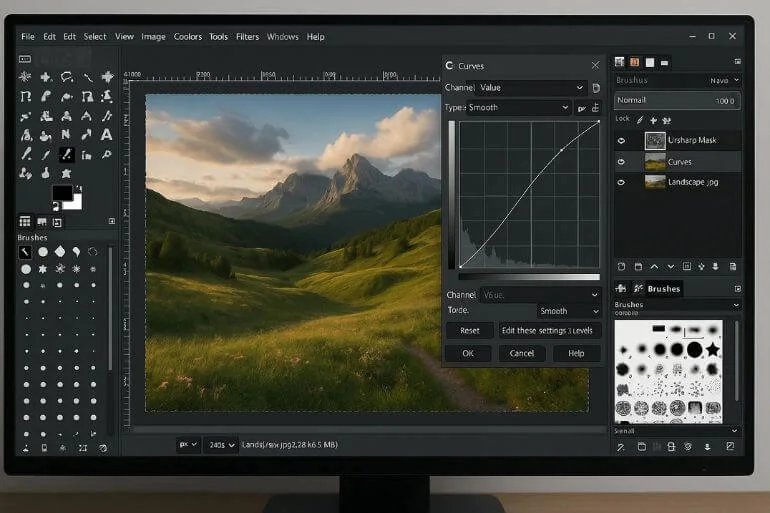
GIMP (GNU Image Manipulation Program) is a free, open-source, and powerful bitmap software ideal for advanced users on a budget. It’s perfect for photo retouching, digital art, and graphic design, supporting layer-based editing, custom brushes, filters, and third-party plugins for maximum creative control. You can download and install GIMP here to start creating immediately.
OS: Windows, Mac, Linux
Price: Free
Pros:
- Full-featured raster editing
- Customizable with plugins
- Regular updates and community support
Cons:
- Steeper learning curve
- UI can feel dated compared to commercial software
2. paint.NET – Best for Beginners
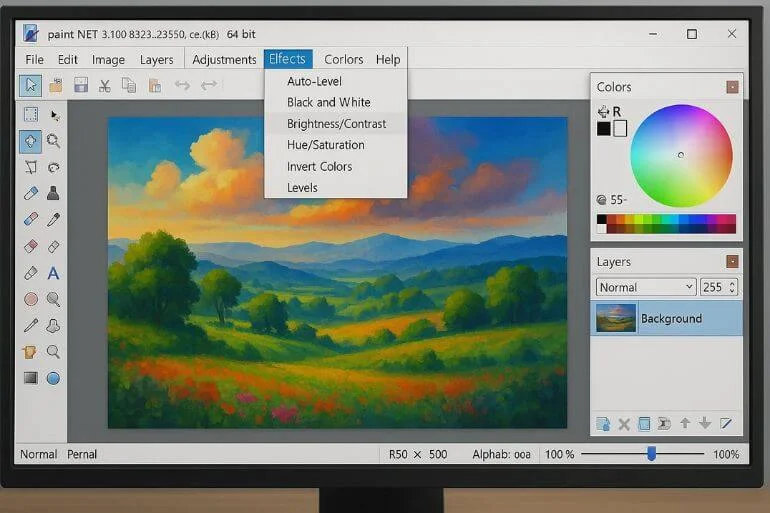
paint.NET is a free raster image editing software for Windows. Designed for new users learning image editing. It offers layer support, basic effects, and an intuitive interface, making it easy to start editing photos or creating simple digital art.
OS: Windows
Price: Free
Pros:
- Easy to use
- Supports layers and effects
- Regular updates
Cons:
- Only available for Windows
- Lacks pro-level features
3. Krita – Free Raster Graphics Editor for Artists

Krita is a free, open-source digital painting application for artists, illustrators, and animators. It offers tools for creating concept art, illustrations, textures, and comics, including advanced brushes, layers, and animation support. With professional features and full color management, Krita is a powerful, cost-free alternative to paid raster graphics software.
OS: Windows, Mac, Linux
Price: Free
Pros:
- Brush engines and stabilizers
- Open-source and regularly updated
- Supports digital animation
Cons:
- Occasional bugs and performance lag
- Less suited for traditional photo editing
4. Photopea – Best Free Photoshop Clone (Online)
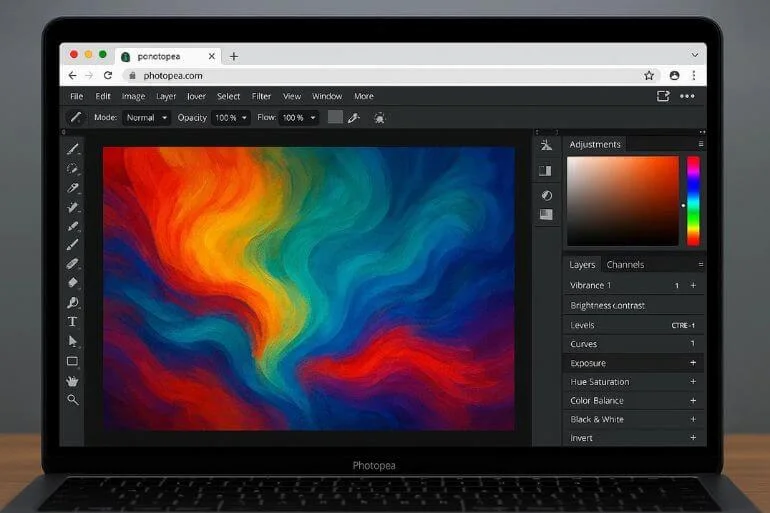
Photopea is a web-based raster graphics editor that runs directly in your browser. It is a free alternative to Photoshop. The software supports PSD, Sketch, and other popular file formats. Many of Photoshop’s features are available without any installation.
OS: Web-based
Price: Free
Pros:
- Works in browser, no installation needed
- Supports PSD, Sketch, and other popular file formats
- Interface similar to Photoshop
Cons:
- Ad-supported in the free version
- Lacks some advanced desktop features
5. Pixlr X / Pixlr Express – Online Raster Graphics Editor
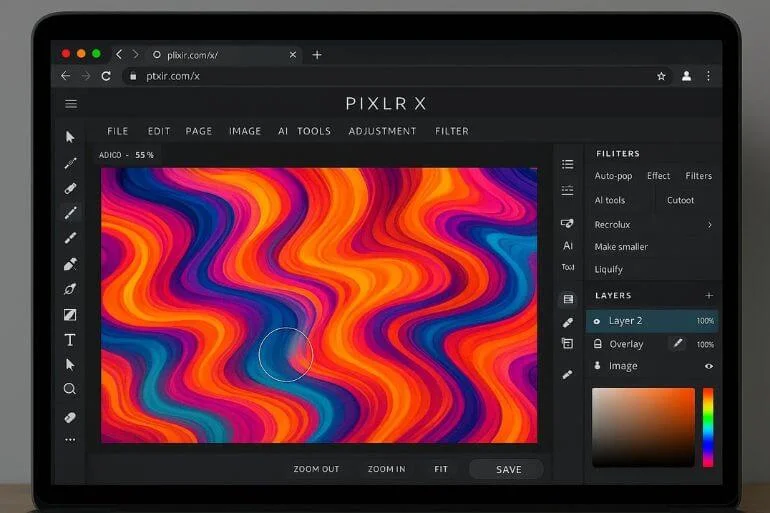
Pixlr X and Pixlr Express are web-based raster graphics editors that work in your browser, as well as on iOS and Android. They are ideal for quick edits, basic photo retouching, and fast creative tasks without installing software.
OS: Web, iOS, Android
Price: Free; paid plans from $2.49/month,$9.99/month, and $11.99/month
Pros:
- Works online with no installation required
- Simple, intuitive interface for fast edits
- Dropbox integration for easy file access
Cons:
- Older versions require Flash
- Limited advanced editing tools
6. Artweaver – Affordable Raster Painting Tool
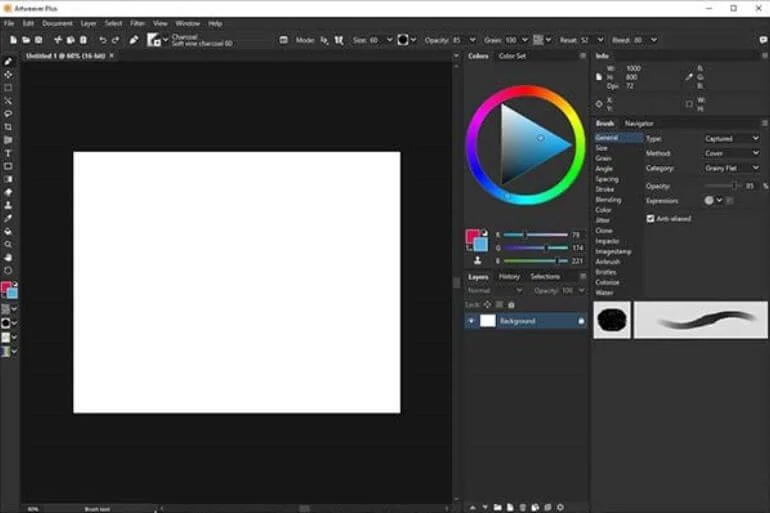
Artweaver is a raster graphics editor for Windows. It is made for hobbyist painters and digital artists. The software has many brush styles, supports PSD files, and allows team collaboration. You can use it to create art alone or with others.
OS: Windows
Price: Free; €34 for Artweaver Plus
Pros:
- Mimics famous painting styles
- Supports PSD files
- Team collaboration feature
Cons:
- Focused mainly on painting
- Windows-only
7. Affinity Photo – Affordable Photoshop Alternative
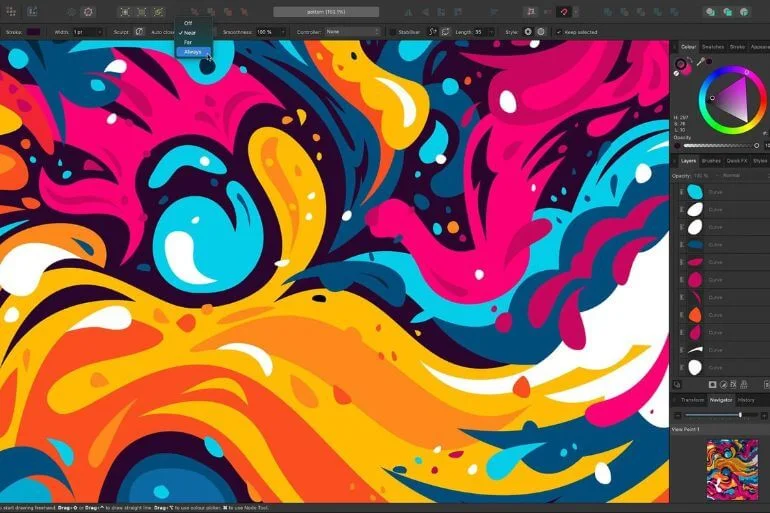
Affinity Photo is a raster graphics editor for Mac, Windows, and iPad. It is perfect for photo editing, retouching, and digital art. The software lets you work with layers, live filters, PSD files, and Photoshop plugins. It offers professional tools at a one-time cost, making it a budget-friendly alternative to Photoshop.
OS: Mac, Windows, iPad
Price: $69.99 (desktop), $18.49 (iPad), $164.99 (universal license)
Pros:
- Professional tools without subscription
- Cross-platform support
- Fast batch processing and 360° image editing
Cons:
- Limited to iPad on mobile
- Some tools can feel sluggish
If you’re specifically interested in improving portraits, you can also check out our guide to the best photo retouching software.
8. Pixelmator Pro – Best for Mac Users
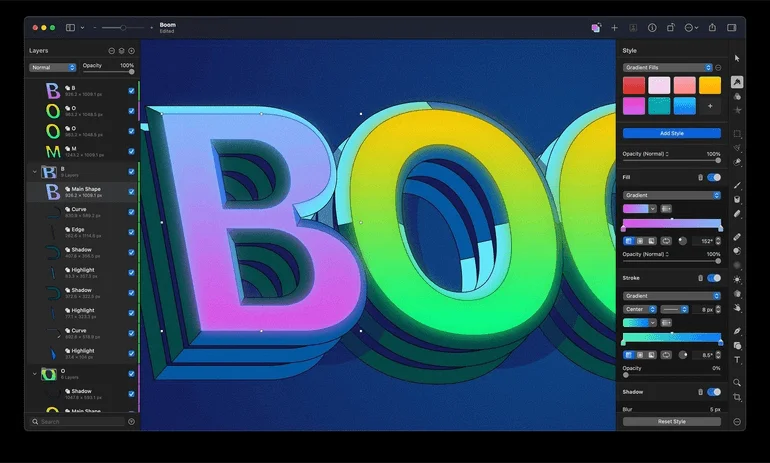
Pixelmator Pro is a raster graphics editor for macOS, designed for Mac-based creatives. It combines photo editing, digital painting, and vector support in a sleek, easy-to-use interface. The software also includes machine learning tools for faster and smarter editing.
OS: macOS
Price: $49.99 (one-time)
Pros:
- Sleek, Mac-optimized interface
- Machine learning-powered tools
- Supports both raster and vector editing
Cons:
- Mac-only
- Smaller user community compared to Photoshop
9. Corel Painter – Best for Digital Painting

Corel Painter is a raster graphics editor for Windows and Mac. It is made for artists and illustrators. The software has over 900 realistic brushes and works well with a stylus. It also includes advanced color and texture tools. Corel Painter is perfect for digital painting, concept art, and illustrations.
OS: Windows, Mac
Price: $429 (full); $199/year (subscription)
Pros:
- Extensive selection of realistic brushes
- Highly responsive with stylus input
- Advanced color and texture tools
Cons:
- Expensive
- Not suited for photo editing
10. Adobe Photoshop – Industry Standard Software
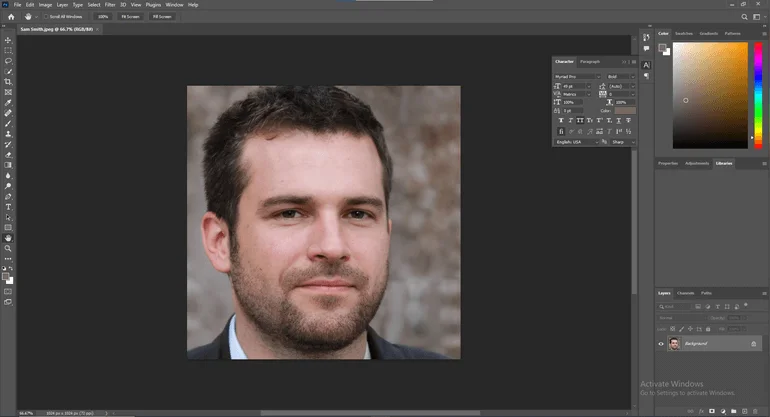
Adobe Photoshop is a raster graphics editor for Windows, Mac, and iPad. It is used by professional photo editors and designers. The software has many editing tools, layers, and cloud sync, making it great for photo retouching, digital art, and design projects. To enhance your editing even further, check out our guide to free Photoshop plugins that can add new effects, filters, and features.
OS: Windows, Mac, iPad
Price: $9.99/month (Photography plan)
Pros:
- Extensive professional toolset
- Cloud sync across devices
- Large library of tutorials and resources
Cons:
- Subscription-based
- Learning curve for beginners
How to Choose the Best Raster Graphics Software
Start by thinking about your skill level. Beginners may prefer paint.NET or GIMP, while intermediate users can try Affinity Photo. Professionals often choose Photoshop for advanced editing.
Next, consider what you will use the software for. If you mainly edit photos, go for Photoshop or GIMP. For digital painting or illustrations, try Krita or Corel Painter. For quick online edits, Pixlr or Photopea work well.
Also, decide if you want free or paid software and check which device it works on, such as Windows, Mac, iPad, or web-based platforms.
It’s best to start with free tools to learn the basics, then upgrade to paid software like Affinity Photo or Photoshop as you gain experience.
FAQs About Raster Graphics Software
It’s used for editing pixel-based images like photos, scanned drawings, and digital paintings.
Not recommended—use vector software like Illustrator or Inkscape instead.
Depends on the task. Raster is best for photo realism; vector is better for scalability.
No. Raster software is best for photos and detailed artwork, whereas vector image editing software is ideal for scalable graphics like logos and illustrations.
Conclusion on Raster Graphics Software
The best raster graphics software depends on your skill level, goals, and device. Start with free tools like GIMP or paint.NET, and upgrade to Affinity Photo or Photoshop as you gain experience.
Want your images to look flawless? Visit Clipping World for professional image editing and clipping path services to enhance your visuals.