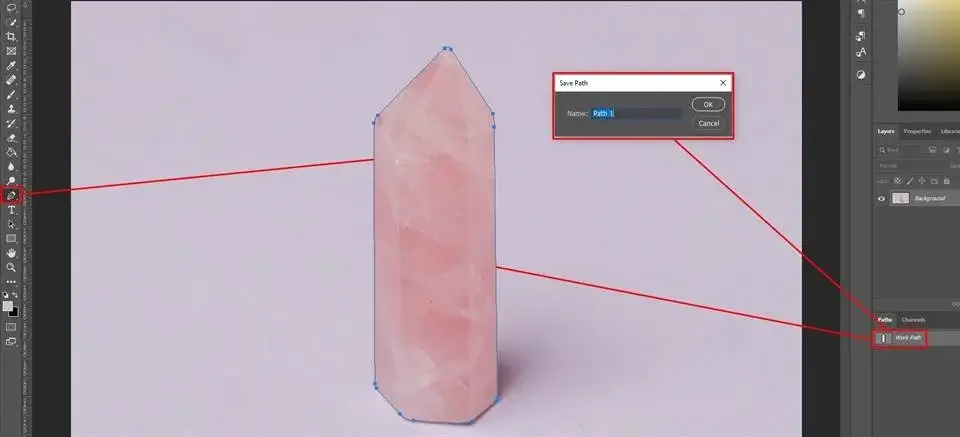Clipping paths in Photoshop are essential for anyone working with product images. If you sell products online, take photos, design graphics, or do marketing, clipping paths can help you. They make your images look better by creating clean, sharp edges and perfect backgrounds. Mastering clipping paths can greatly improve how your visuals appear.
This important technique makes your images look more professional. It also helps attract more customers and increase sales. In this article, we will look at the most common and useful ways to use clipping paths in Photoshop to improve your photo editing.
8 Uses of Clipping Paths in Photoshop
Clipping paths do more than just remove backgrounds. They are used for many professional editing tasks. For example, isolating parts of an image for color changes or creating displays with multiple products. This flexible Photoshop tool is important for creating high-quality images.
Here are 8 common ways clipping paths are used in industries such as eCommerce, publishing, advertising, and photography.
1. Background Removal
One of the main uses of clipping paths is to remove the background from an image. This is very helpful for eCommerce stores and advertisers who want clean product pictures. Using a clipping path, editors can cut out the subject and place it on a white, transparent, or custom background for a neat and professional appearance.
2. Isolating Products for Catalogs and Online Stores
Clipping paths allow precise isolation of products in bulk photo editing. This is essential for online shops, catalogs, and marketplaces like Amazon, Etsy, or eBay. A well-cut product image increases buyer trust and click-through rate by presenting the item clearly and distraction-free.
3. Color Correction & Color Masking
Color variations of the same product often need to be displayed. Using multiple clipping paths (also called multi-path), editors can isolate specific parts of an image—like the sleeves of a shirt or the surface of a sofa—to apply color changes without affecting the rest of the photo. This is especially beneficial for fashion, furniture, and accessory retailers.
4. Ghost Mannequin Effects for Apparel
Apparel businesses often use clipping paths, along with image masking, to create a ghost mannequin effect. This method removes the mannequin or model from the photo but keeps the clothing’s shape, making it look like it’s floating—perfect for showing off products clearly.
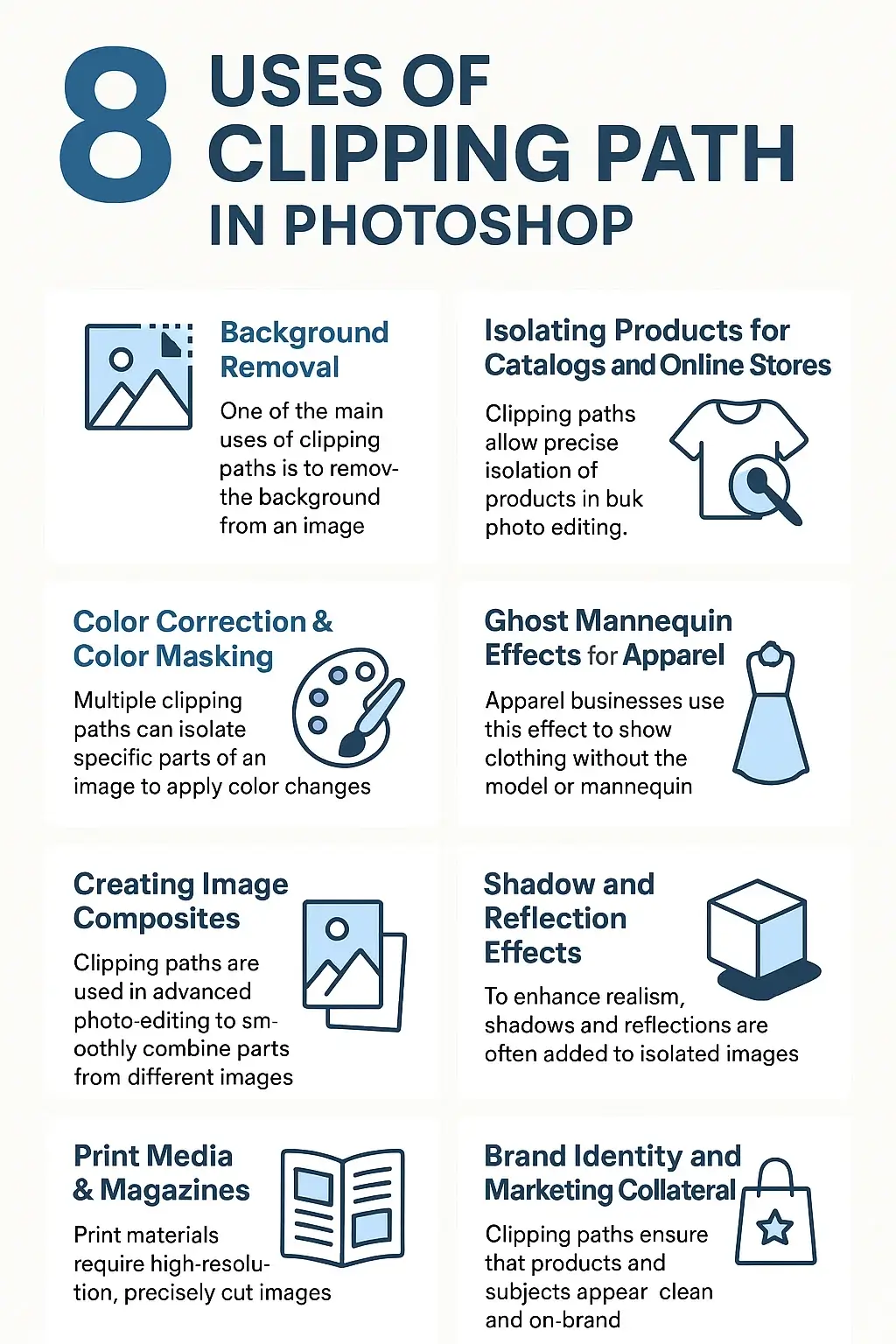
Download the Common Uses of Clipping Path Infographics
5. Creating Image Composites
Clipping paths are used in advanced photo editing to smoothly combine parts from different images. Designers can cut out objects from their backgrounds and place them into new scenes for ads, creative designs, or visual stories.
6. Shadow and Reflection Effects
To enhance realism, shadows and reflections are often added to isolated images. Clipping paths help by providing a clean cutout that can then be paired with natural-looking shadows or mirror effects, creating depth and dimension in product images.
7. Print Media & Magazines
Print materials require high-resolution, precisely cut images. Clipping paths help graphic designers prepare product visuals, portraits, or advertisements for brochures, magazines, flyers, and billboards without background clutter.
8. Brand Identity and Marketing Collateral
Whether for packaging, posters, or branded content, clipping paths ensure that products and subjects appear clean and on-brand. A neatly clipped logo or product shot enhances credibility and brand perception.
Final Thoughts | Uses of Clipping Paths in Photoshop
Clipping paths in Photoshop provide unmatched versatility, precision, and control for professionals across industries. Whether you’re enhancing product images for eCommerce or designing marketing materials, this technique ensures clean, high-quality visuals that drive results.
For businesses needing high-volume, high-accuracy image editing, Clipping World delivers hand-drawn, pixel-perfect clipping path services tailored to your specific needs.
Need expert clipping path services? Contact Clipping World today to elevate your product visuals.
Frequently Asked Questions on Clipping Path
A clipping path is a vector outline created using the Pen Tool in Photoshop to isolate a specific part of an image, typically the subject. Everything inside the path is kept, and everything outside can be removed or made transparent—commonly used for background removal.
Clipping paths use vector paths to define edges, making them ideal for objects with sharp, clean lines. Image masking, on the other hand, handles complex edges like hair or fur using pixel-based selections. Use clipping paths for products like boxes, phones, or shoes; use masking for soft or detailed edges.
No, Photoshop Elements doesn’t support full path functions like the Pen Tool or clipping path export. To create professional clipping paths, you need Adobe Photoshop (full version).
The most common format that supports clipping paths is EPS. TIFF and PSD also support them, but EPS is preferred for print media. Note: JPEGs can be exported with paths, but the path won’t remain editable.
1. Go to the Paths panel and create your path using the Pen Tool.
2. Save it and choose Clipping Path from the panel menu.
3. When saving the file, choose Photoshop EPS or TIFF format.
4. Make sure to check “Include Vector Data” if exporting to other tools.