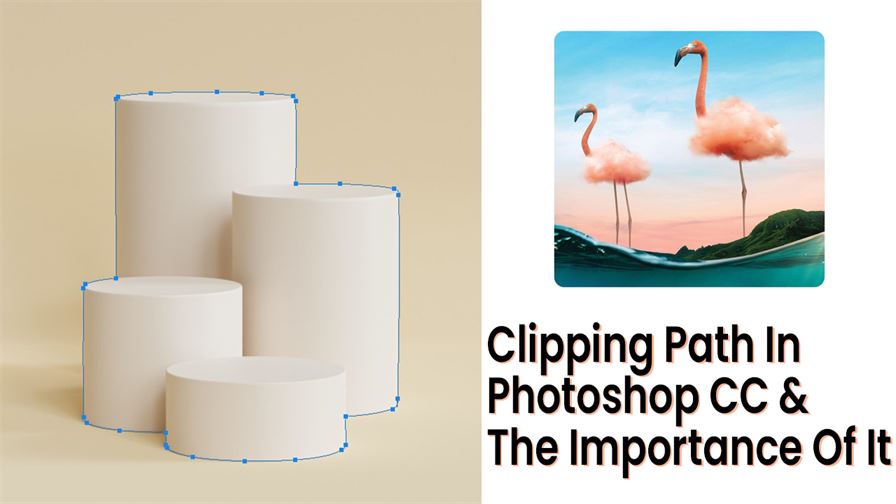
First Meet
- Step-by-Step Guide to Clipping Paths in Photoshop CC
Step-by-Step Guide to Clipping Paths in Photoshop CC
Clipping Path in Photoshop CC is the leading editing method In the world of photo editing for products in eCommerce. The subject of a photograph can be selected in numerous ways in Adobe Photoshop CC. You can use several tools to make a selection that can end up with path creation or masking. But, the best you can get is Clipping Path Services by professionals.
Also, Photoshop’s Artificial Intelligence to choose a subject, as well as the rapid selection tool, lasso tools, and magic wand tool, among other things. However, all of the work is possible to do in an automatic manner. And, that means you or your client will not get the greatest results.
The best method for creating a clipping path around the topic is to draw it by hand. Well, this is conceptual where you can use the mouse or Wacom device for handwork. And, if you use Photoshop, you must know the Pen tool and clipping path in Photoshop CC to cut out a photo.
What is Clipping Path?
The very basic thing of the Clipping Path is divided into two terms. One is ‘Clip’ and the other is ‘Path’. A clip indicates ‘A device, typically flexible or worked by a spring, for holding an object or objects together or in place” according to Google Translate. As for Photoshop paths operation, the weapon is the Pen Tool that gives such action. And, Path means ‘A way or track laid down for walking or made by continual treading’ from the same source. Well, the meaning is actually the same as the translator describes.
So, the specific Photoshop operation that creates a track according to the edge of a subject to make perfect surroundings is the Clipping Path. Well, the definition is too short and the details are a little bit more explainable.
In Photoshop, the clipping path is closer to a vector path or a structure that is used to cut off an image. You may remove the backdrop of an image by defining a path around it with the help of a photo editing program. And, the perfection is a more precise and smooth cutout clipping route than any other method.
Why Photoshop Clipping Path is important?
Clipping paths Photoshop is a significant component of doing business online. Well, it may be used to create a variety of designs, including eCommerce product photo design. Also, product catalog design, poster design, brochure design, banner design, magazine design, online design, leaflet design, and much more in including.
In more detail, you have a shot with a sky-blue background that you want to utilize as a portfolio on a blog. You’ll also need to get rid of that photo’s background to avoid distraction. To do so, you have to draw a path around the image first. And, the path will then be transformed into a clipping path. Also, it is possible to save it with a translucent background as well.
Work Procedure
The method of clipping path in Photoshop works best with items that have distinct hard edges surrounding them. You may make path clipping some other editing products like Adobe Illustrator and InDesign. Also, some more programs are available today to do the task with less effort. Or, if you need only background removal, you can use online services too.
In between, if you want to learn about “how to clip layers in Photoshop”, click on the link that locates to a tutorial of our own.
The work procedure of Clipping Path Service is pretty simple with the touch of an expert hand. Well, this is obvious that bringing the best requires the best. So, if you are new to this, take some time to make yourself efficient so that you can be an expert someday.
We have a short article on the work process named “How We Do Clipping Path”. You can have some ideas from there. Also, we have some more blogs related to the Clipping Path Services for you if you find these potentials;
Related Article-
- Clipping With Shadow Service
- What is the Difference Between Image Masking and Clipping Path
- Common Uses of Clipping Paths in Photoshop
- Top 10 Popular Tutorials for Photoshop Clipping Path in 2022
- 15 Best Clipping Path Service Providers in 2022
Step 1: Loading A Photo In Photoshop
Turn on your computer and open the Adobe Photoshop CC version. For this content, we are using CC2021 version 22. Well, you can use earlier versions like CC2018, CC2019, and CC2020 as well that you find available in your range. Just in case, if you like to have a brief of Photoshop’s history, visit our blog “What Is The History Of Photoshop”.

To utilize your clipping path tutorial, go to the “File” menu and choose open, then select an image from the open dialogue box and click open. Also, you can drag and drop an image or photo to Photoshop directly from your browser or finder. Both do the same, so nothing to worry about.
Step 2: Selecting The Pen Tool
Go to the Tools panel from the Photoshop window, then select the Pen tool from there. You will find the tools panel on the left of the window. Just in case you cannot see the panel there, go to Photoshop Menu Window>Tools and the panel will be visible. However, you can organize your tools panel in one line or two and change the size as well.

You can also select the “Pen Tool” by pressing the shortcut key “P.” Make sure you’ve chosen routes from the pen tool menu bar, which is located below the main menu bar. You will find several options in the group but choose only the Pen Tool for your path creation. Photoshop clipping paths are truly more convenient than any other program available today.
Step 3: Path Creation
Depending on your photo resolution, you can zoom in up to a level on your chosen image. Now, click and drag the mouse pointer to the next point following the edge of the subject. Then let go. After you’ve achieved a perfect distance and shape go for the next one. Click on the image edge at another point and repeat the process until you’ve finished creating a path around the image.

And, when you see this O symbol stop at the moment. So, this “O” symbol indicates that you will be closing the path. In some versions, you may not see the symbol but the starting point should be the ending point when you complete the path. You can also use the “alt” key to alter the path handle for the right selection.
Step 4: Saving A Path
As we have created the path, it is time to save it. The best way to save the work path is by double-clicking on the path layer named ‘Work Path’. You will have another window named ‘Save Path’ where you can name it or save it as ‘Path 1’. Well, there is no other way to save the path layer and this process is not difficult I believe.

However, you can go for further operations without saving the path if you do not need it to. You can make the selection, isolate the subject from the image, or place the cut-out subject in another project. But, I strongly suggest saving the path in the layer and in the image. To save the path in JPEG format image, just use the keyboard shortcut Ctrl/Command+S for Win/MAC.
Step 5: Further Operations
As we have saved the path, any further operation will be convenient from now on. So, you can make the selection by using Ctrl/Command+Enter/Return for Win/MAC. Or, just press and hold Ctrl/Command for Win/MAC and click on the path thumbnail. You will have the selection either way.
By the way, creating a path from selection Photoshop is a reverse method for products over a solid colored background. , that is the performance of AI, and not been very effective so far.
Now, you can copy the selected area, and create a new layer with the selection, masking, or more. Well, if you want to reveal the path that you created, just press and hold Alt/Option for Win/MAC and click on the path thumbnail. You will have the path along with all the anchor points visible.
Photoshop Clipping Path in Brief
A closed vector path, AKA photo cut-out or deep etching, is referred to as the Clipping Path or clipping image. So, the image editing tools like Adobe Photoshop or Illustrator have, this method used to chop out a 2D image.
Anything within the path will be included in the selection when the cutouts are applied in Photoshop. On the other hand, everything outside the path will be excluded obviously. Depending on the advancements of the image editor, clipping paths produce either a harsh or soft edge.
Let’s imagine the front page of a designer catalog requires a shot with a grey background. The catalog now has a different color, for example, green with another design. And, the desire is to remove the precise image background. So, we have Clipping Path Service to solve that almost instantly.
To build a clipping path in Photoshop, you should first draw a path around the image. And, then convert it to one. Well, when utilizing software such as Illustrator, InDesign, and others, the image background will now be hidden.
What Is A Clipping Path in Photoshop?
A clipping path is a hand-drawn systematic method of taking out items in Photoshop. You’ll be able to create raster files with translucent backgrounds using this technique. But, the real reason behind this is, that Photoshop is the first program that came with the operation.
When using color-vibrant software programs like InDesign or QuarkXPress, you can apply this in print layouts. So, this is possible in some aspects to use the path creations and use.
In the beginning, clipping paths or shapes we use in Photoshop to make cutouts appear. Well, the versions of the most recent software are now available on demand. Still, the fame of the best photo editing software like Photoshop is the professional’s choice.
Furthermore, you can also use saved routes that are hidden within the JPEG files that we have mentioned in the tutorial above. When choosing a layout, you’ll be able to use either the full or clipped version of an image that you have. Further modifications or enhancements are possible later.
What Is Clipping Path For?
Evaluating the whole Clipping Path in Photoshop CC thing, it is quite transparent of the operation. But, when utilized in product marketing in pictures, this handy way of touchup holds significant value. Removing the background in an accurate method is never so convenient as this one.
Furthermore, the Photoshop clipping path is a classic approach for extracting objects or people from photographs. Also, it frequently includes image editing and altering services. Well, there is another thing called ‘clip layer Photoshop’ that you can learn about as well.
Companies in various disciplines that want to capture only a portion of an image should use this. When you use a clipping path in Photoshop, it creates a non-printing line that encircles the part of the image that you want to keep.
Where to Use It | Clipping Path in Photoshop CC
The closed vector path has the potential to use any image to make a design. Well, it becomes necessary for product images but there are a lot more sectors where the use of Clipping Path is crucial.
Very useful for magazine layouts, brochure or book layouts, online design, and leaflet design, among other things. Also, clipping paths are frequently used to extract non-viewable items such as machine parts, mechanisms, etc. And, that is because they are out of the user’s vision elements hidden underneath. So, there are two probable explanations.
In 3D computer graphics, clipping pathways are also utilized to prevent the renderer from computing surfaces that are far away from the viewer. Moreover, due to the vector advantages, it is also useful for industrial printing and production.
Who Offers Clipping Path Services?
In the practical sense, the person who can provide Clipping Path Services at a professional level offers it. A lot of service-providing companies are present to give you the services at your will. However, not all are capable enough to serve you the best. And, the most important thing is time that you cannot get back.
So, if you are looking for a convenient service provider to give you satisfactory outputs, you have to do some digging. Well, this is not that difficult to figure out as you will have free trial options for every provider from third-world countries.
Also, some professionals offer the services via Upwork and Fiverr. Literally, both the connecting websites are safe and willing to provide uncompromising support. And, the service is cheaper than any provider from a first-world country.
At Length | Clipping Path in Photoshop CC
Images with straight edges are genuinely the simplest to process, whereas complicated image clipping is far more difficult. Moreover, the required time is higher than usual due to the level of complexity. So, this strategy is effective if you feel in need of adding an extra feature.
Perfection in the service requires experienced hands, dedication, and professionalism. However, the people or companies giving outsourcing support to first-world countries are truly serious about it. Still, the best is always the first choice in Clipping Path Services.


